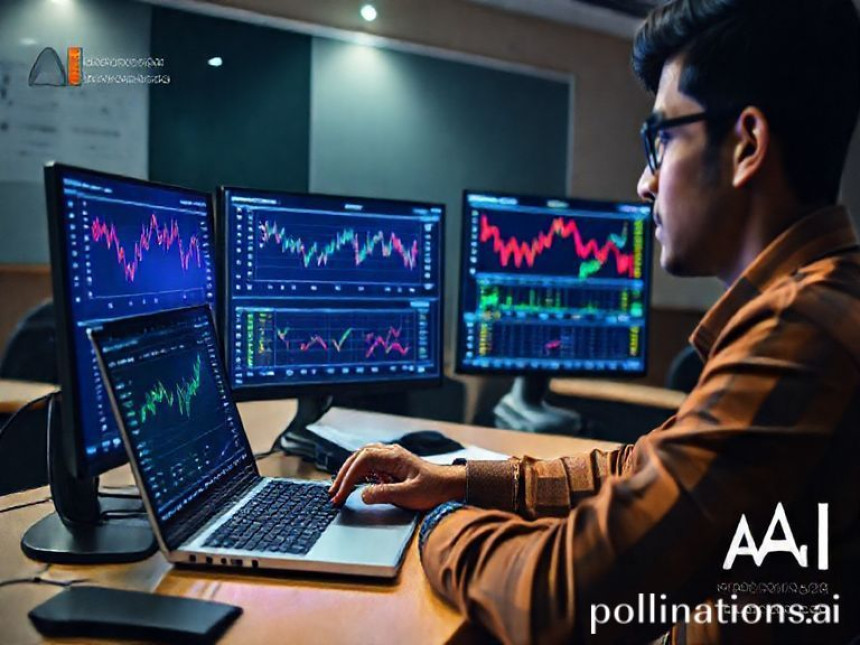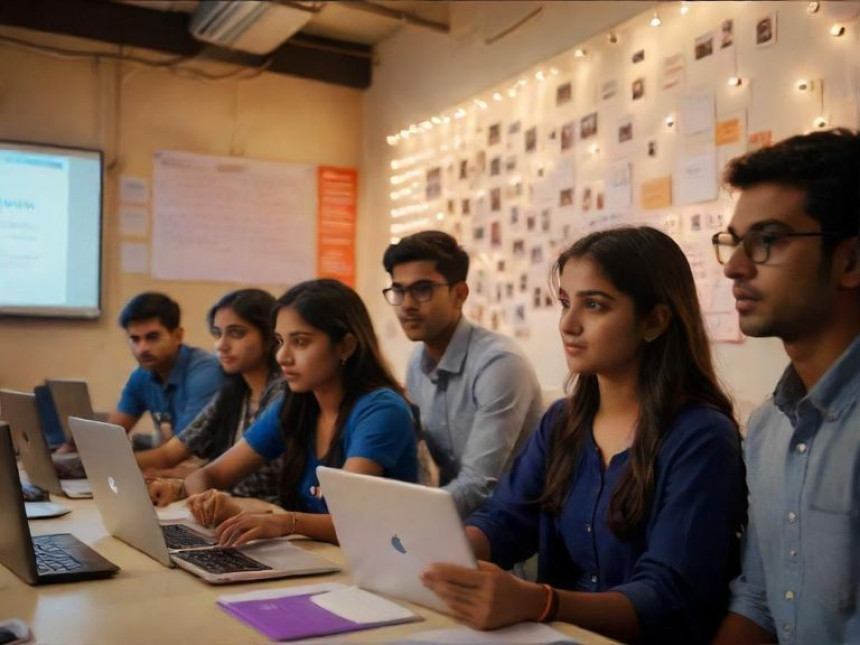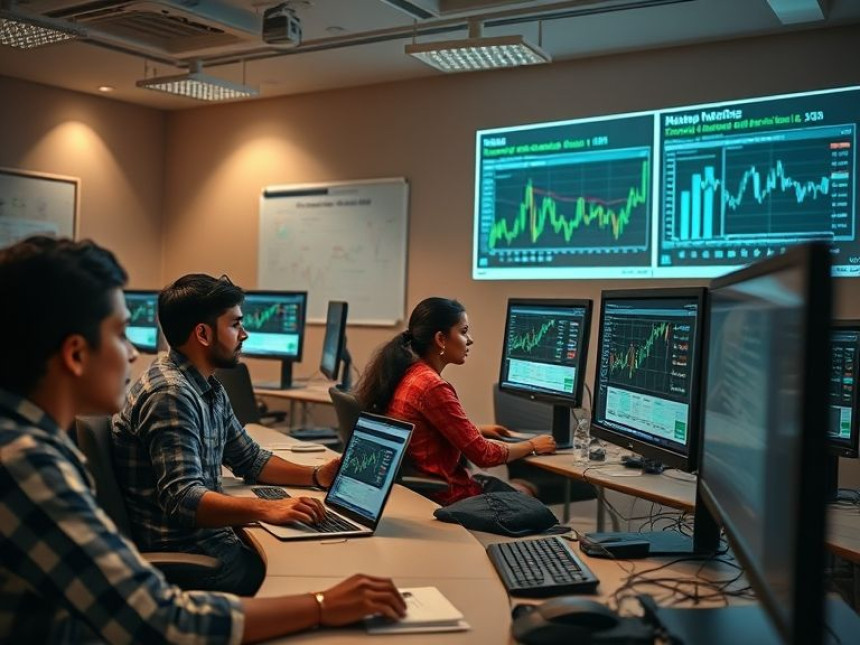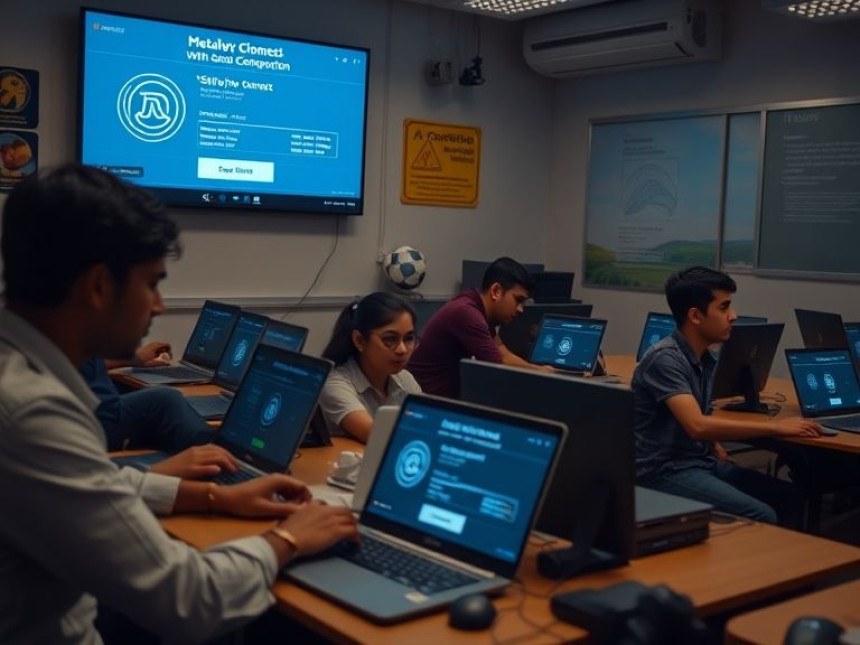📊 Step-by-Step: Automate Reconciliation Tasks in Excel with Tally Prime
Step-by-Step: Automate Reconciliation Tasks in Excel with Tally Prime. Get practical lessons and hands-on examples at AIComputerClasses in Indore to master computer & office skills quickly. Ideal for beginners and working professionals seeking fast skill gains. This article from AIComputerClasses Indore breaks down step-by-step: automate reconciliation tasks in Excel with Tally Prime into actionable steps. Includes references to tools like ChatGPT, Power BI, Excel, Figma, or Python where appropriate.
📊 Step-by-Step: Automate Reconciliation Tasks in Excel with Tally PrimeIn today’s fast-paced business environment, financial accuracy and time efficiency are critical. Manual reconciliation of ledgers, invoices, and bank statements can be tedious and error-prone. Thankfully, tools like Microsoft Excel and Tally Prime can automate most of these processes, saving hours of repetitive work.
At AI Computer Classes – Indore, learners gain hands-on experience in linking Excel with Tally Prime to perform automated reconciliation. This integration simplifies accounting, improves data consistency, and boosts productivity — essential skills for accountants, office executives, and finance professionals in 2025.
Reconciliation ensures that your accounting records match actual transactions. Whether comparing bank statements with Tally ledgers or matching vendor balances, automation reduces manual effort.
Key benefits:
- Saves time on data entry and matching
- Minimizes human errors
- Improves audit accuracy
- Provides real-time visibility into discrepancies
By combining Excel formulas and Tally Prime’s export tools, you can transform a manual process into a streamlined, automated workflow.
💡 Learn from Experts at AI Computer Classes – Indore!
Master Excel Automation, Tally Prime, and Office Tools with live examples and real datasets.
👉 Enroll now at AI Computer Classes
📍 Located in Old Palasia, Indore
⚙️ Step 1: Export Data from Tally PrimeStart by exporting financial reports from Tally Prime into Excel-compatible formats.
To export data:
- Open Tally Prime and go to Display → Account Books → Ledger.
- Choose the desired ledger (e.g., Bank Account).
- Click Export (Alt+E).
- Select format as Excel (Spreadsheet).
- Save the file to your system.
Now you have your Tally data ready to analyze and automate in Excel.
📘 Pro Tip: Always export reports for the same date range as your bank statement to ensure accurate reconciliation.
Next, open the exported file in Excel. Clean up and organize your data for easier comparison.
Steps to prepare your Excel sheet:
- Remove blank rows or unnecessary headers.
- Rename columns (e.g., Date, Description, Debit, Credit, Balance).
- Format dates properly (dd-mm-yyyy).
- Save it as TallyData.xlsx.
You can also import your bank statement in CSV or XLSX format and place it in a separate sheet named BankData.
Excel offers several ways to compare and match entries automatically.
Using VLOOKUP or XLOOKUP:
=IF(ISNA(VLOOKUP(A2, BankData!A:A, 1, FALSE)), "Not Matched", "Matched")
This formula checks whether the voucher number or transaction ID from Tally exists in your bank data.
Other useful functions:
- IF → to flag mismatches
- COUNTIF → to count duplicate transactions
- ABS → to compare differences in amount
You can highlight unmatched entries using Conditional Formatting for better visibility.
Once your formula-based matching works correctly, automate it with a Macro:
Steps to create a Macro:
- Go to View → Macros → Record Macro.
- Perform your reconciliation steps (import, formula application, formatting).
- Stop recording and save.
- Assign it to a button named “Run Reconciliation.”
With one click, Excel will automatically perform the reconciliation each time you update new data from Tally.
💡 Hands-On Learning at AI Computer Classes – Indore!
Learn to record, edit, and debug Excel Macros and connect them with Tally exports.
🚀 Practice real-world financial workflows for faster office productivity.
👉 Join our practical Excel Automation classes today at AI Computer Classes
🧩 Step 5: Reconcile Balances and Flag DifferencesAfter automation, check your summary dashboard:
- Matched Transactions – Count of entries successfully reconciled
- Unmatched Transactions – Entries missing in either dataset
- Difference in Balance – Total discrepancy amount
Example Dashboard Formula:
=SUMIF(StatusRange, "Not Matched", AmountRange)
Use Pivot Tables to summarize and categorize reconciliation status by date or vendor. Excel makes it easy to generate insights in seconds.
Visual representation helps management or auditors quickly understand reconciliation progress.
Recommended visuals:
- Bar Chart – Total matched vs unmatched transactions
- Line Chart – Trend of daily reconciliation
- Pie Chart – Percentage of cleared entries
Incorporating Power BI can further enhance dashboard interactivity and automate report updates.
To achieve real automation, connect Excel with Tally Prime using ODBC (Open Database Connectivity).
How to set up ODBC connection:
- Enable ODBC in Tally Prime (Gateway of Tally → F12 → Advanced Configuration).
- Use Excel’s Data → Get Data → From Other Sources → ODBC.
- Select TallyODBC64_9000 as the data source.
- Import live data from Tally into Excel dynamically.
This integration allows real-time reconciliation without exporting data manually each time.
📘 Bonus Tip: Use Power Query in Excel to refresh data automatically whenever new entries are added in Tally.
Once reconciliation is automated, you can schedule Excel to send email alerts or generate reports automatically.
- Use VBA scripts to export reconciled data as PDFs.
- Automate email reports using Outlook integration.
- Schedule daily refreshes via Task Scheduler in Windows.
This makes your reconciliation workflow fully automated and professional.
Imagine a retail business in Indore managing multiple bank accounts. By automating reconciliation in Excel:
- Daily bank entries from Tally are imported automatically.
- The system matches transactions using XLOOKUP.
- A summary dashboard updates balance differences in real time.
- Alerts are sent for missing entries.
Result: What used to take 3–4 hours manually is now completed in minutes — with 100% accuracy.
Automation is no longer a luxury — it’s a necessity in modern accounting. Using Excel and Tally Prime together, you can eliminate repetitive work, maintain clean records, and focus on decision-making rather than data matching.
Whether you’re a beginner learning office productivity or a working accountant, mastering these techniques can dramatically improve your workflow and employability.
✨ Learn Excel and Tally Prime automation step-by-step with AI Computer Classes – Indore!
Get certified and build the confidence to manage business data smarter and faster.
📞 Contact AI Computer Classes – Indore
✉ Email: hello@aicomputerclasses.com
📱 Phone: +91 91113 33255
📍 Address: 208, Captain CS Naidu Building, near Greater Kailash Road, opposite School of Excellence For Eye, Opposite Grotto Arcade, Old Palasia, Indore, Madhya Pradesh 452018
🌐 Website: www.aicomputerclasses.com