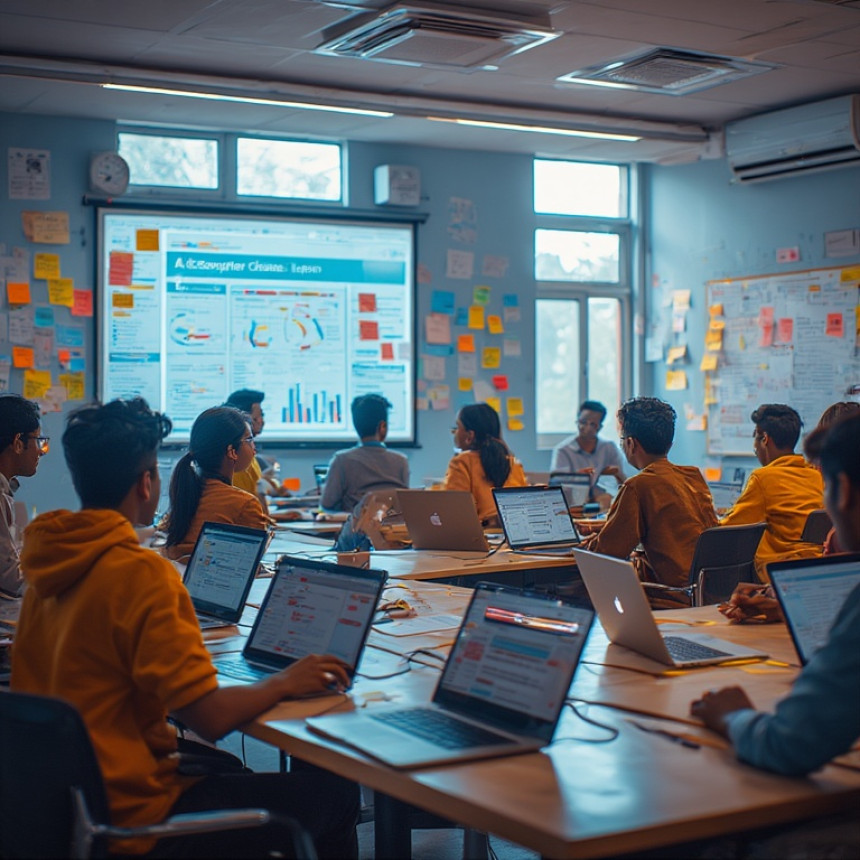⏱️ Create Time-Saving Macros for Reports — Hands-On with Python
Create Time-Saving Macros for Reports — Hands-On with Python. Get practical lessons and hands-on examples at AIComputerClasses in Indore to master computer & office skills quickly. Follow practical exercises and tool-based examples to learn rapidly. Ideal for beginners and working professionals seeking fast skill gains. Includes references to tools like ChatGPT, Power BI, Excel, Figma, or Python where appropriate.
⏱️ Create Time-Saving Macros for Reports — Hands-On with PythonIn modern workplaces, efficiency is key. Whether you’re managing large datasets, preparing recurring reports, or analyzing business metrics, repetitive tasks can take up valuable time. Automating reports using Python macros is one of the fastest ways to save hours of manual work and increase productivity.
At AI Computer Classes – Indore, learners gain hands-on experience in creating Python scripts and macros that handle Excel, CSV, and database reports seamlessly. Whether you’re a beginner in programming or a working professional looking to streamline office workflows, mastering this skill will give you a significant edge in 2025.
Manual report generation is time-consuming and prone to errors. Using Python for automation offers:
- Efficiency: Generate reports in minutes instead of hours
- Accuracy: Reduce human errors in calculations and formatting
- Scalability: Handle large datasets effortlessly
- Integration: Combine Excel, CSV, databases, and visualization tools
Example: A monthly sales report that takes 2 hours manually can be generated automatically in under 5 minutes using Python macros.🧰 Setting Up Your Python Automation Environment
Before building macros, set up your environment:
- Install Python (latest version recommended)
- Install essential libraries:
- pandas for data manipulation
- openpyxl for Excel operations
- xlwings for Excel-Python integration
- matplotlib or seaborn for charts (optional)
- Set up IDE: Use VS Code, PyCharm, or Jupyter Notebook
💡 Learn from Experts at AI Computer Classes – Indore!
Get practical Python training for office automation, data analysis, and reporting.
👉 Join our next batch at AI Computer Classes
📍 Located in Old Palasia, Indore🖥️ Step 1: Reading and Processing Data
Start by importing data from Excel or CSV files:
import pandas as pd
# Read Excel file
data = pd.read_excel('sales_data.xlsx')
# Preview data
print(data.head())
You can filter, sort, and summarize data efficiently using pandas:
# Filter sales for a specific region
regional_sales = data[data['Region'] == 'Indore']
# Calculate monthly totals
monthly_totals = regional_sales.groupby('Month')['Sales'].sum()
📝 Step 2: Automating Formatting in ExcelPython allows you to format reports dynamically using openpyxl or xlwings:
import openpyxl
from openpyxl.styles import Font, Alignment
# Load workbook
wb = openpyxl.load_workbook('report.xlsx')
sheet = wb.active
# Format header row
for cell in sheet[1]:
cell.font = Font(bold=True)
cell.alignment = Alignment(horizontal='center')
# Save the workbook
wb.save('formatted_report.xlsx')
This ensures your reports are presentation-ready automatically.
Visual representation makes reports more insightful:
import matplotlib.pyplot as plt
# Plot monthly sales
monthly_totals.plot(kind='bar', title='Monthly Sales')
plt.savefig('monthly_sales_chart.png')
plt.show()
You can embed these charts into Excel or PDFs for professional reporting.
A macro function automates repetitive tasks:
def generate_report(file_path, region):
data = pd.read_excel(file_path)
filtered = data[data['Region'] == region]
summary = filtered.groupby('Month')['Sales'].sum()
# Save summary
summary.to_excel(f'{region}_monthly_report.xlsx')
print(f'Report for {region} generated successfully!')
# Run macro
generate_report('sales_data.xlsx', 'Indore')
With this setup, you can generate reports for multiple regions with a single command.
- Modularize Code: Separate data processing, formatting, and visualization functions
- Use Loops: Automate multiple files or sheets at once
- Schedule Tasks: Use Windows Task Scheduler or cron jobs to run macros automatically
- Error Handling: Include try-except blocks to prevent interruptions
💡 Learn from Experts at AI Computer Classes – Indore!
Practice advanced macros, automation, and Python scripting in real-world office scenarios.
👉 Explore hands-on courses at AI Computer Classes
💼 Practical Applications
Automation skills are highly valuable across industries:
- Finance: Monthly accounting and sales reports
- Marketing: Campaign performance dashboards
- HR: Attendance and payroll reports
- Operations: Inventory and logistics reporting
By mastering report macros, you increase efficiency and stand out as a productivity-focused professional.
Creating time-saving macros using Python is a game-changer for modern office tasks. By automating repetitive reporting processes, you free up time for analysis, strategy, and decision-making.
At AI Computer Classes – Indore, students gain hands-on experience building automation tools, integrating Python with Excel, and mastering reporting workflows. Whether you’re a beginner or a working professional, these skills will make your work faster, smarter, and more impactful.
🚀 Boost your productivity and become an automation expert today!
📞 Contact AI Computer Classes – Indore
✉ Email: hello@aicomputerclasses.com
📱 Phone: +91 91113 33255
📍 Address: 208, Captain CS Naidu Building, near Greater Kailash Road, opposite School of Excellence For Eye, Opposite Grotto Arcade, Old Palasia, Indore, Madhya Pradesh 452018
🌐 Website: www.aicomputerclasses.com

Step-by-Step: Use Moving Averages in Trend Analysis
Step-by-Step: Use Moving Averages in Trend Analysis. Get practical lessons and hands-on ex...