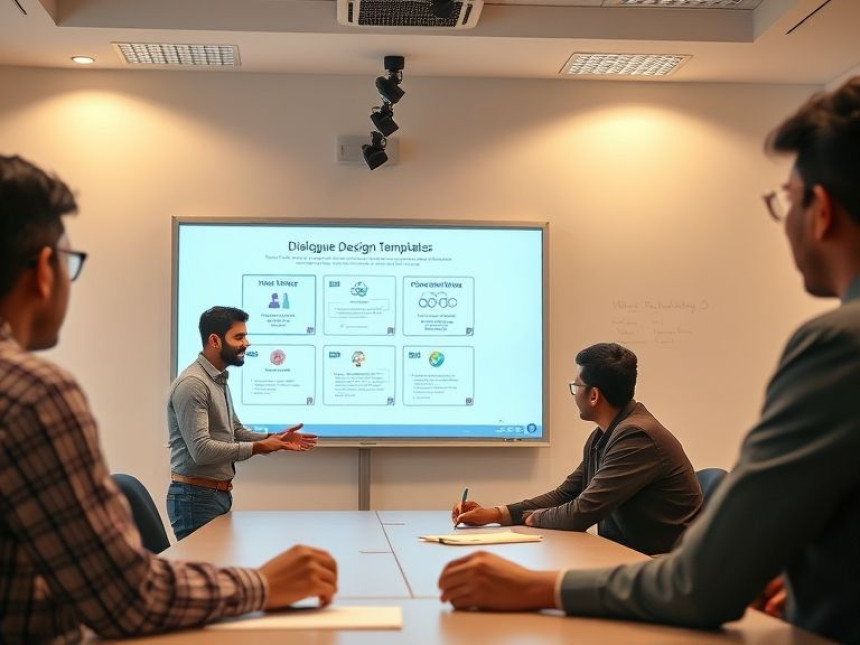Practical Guide: Deploy a Flask App on a VPS using Canva
Practical Guide: Deploy a Flask App on a VPS using Canva. Get practical lessons and hands-on examples at AIComputerClasses in Indore to master programming & IT development skills quickly. Follow practical exercises and tool-based examples to learn rapidly. Includes references to tools like ChatGPT, Power BI, Excel, Figma, or Python where appropriate. This article from AIComputerClasses Indore breaks down practical guide: deploy a flask app on a vps using canva into actionable steps.
🎓 Practical Guide: Deploy a Flask App on a VPS using CanvaIn today’s fast-moving tech world, knowing how to deploy a Flask web app on a Virtual Private Server (VPS) is a must-have skill for developers. Whether you’re creating a portfolio website, a small startup project, or an internal business app, deploying your project online is where the real-world magic happens.
This step-by-step guide from AI Computer Classes, Indore will walk you through everything—from designing your app’s UI in Canva to deploying it on a VPS server. You’ll not only learn Flask and server setup but also how to integrate design thinking into web development.
Flask is a lightweight, Python-based web framework perfect for building simple to medium-scale applications quickly.
💡 Why Choose Flask?- Minimal and flexible architecture 🧠
- Easy to learn for beginners
- Ideal for prototyping and quick deployment
- Great integration with Python libraries and APIs
In this guide, we’ll learn how to create a basic Flask app, style its frontend with Canva-based assets, and host it on a VPS so it’s accessible to everyone online.
A VPS is like having your own computer on the internet. It gives you full control over hosting environments for deploying web apps.
🌐 Benefits of Using a VPS:- Full root access
- Customizable environment
- Better performance than shared hosting
- Scalable and cost-efficient
Popular VPS providers:
- DigitalOcean
- AWS Lightsail
- Vultr
- Linode
💡 Learn from Experts at AI Computer Classes – Indore!
Master full-stack deployment with hands-on lessons in Flask, Python, and cloud servers.
👉 Join our latest batch now at AI Computer Classes
📍 Located in Old Palasia, Indore
🧠 Step 1: Set Up a Flask ProjectLet’s start by creating a basic Flask app.
🧾 Folder Structure:my_flask_app/ │ ├── app.py ├── templates/ │ └── index.html ├── static/ │ └── styles.css └── requirements.txt📜 app.py
from flask import Flask, render_template
app = Flask(__name__)
@app.route('/')
def home():
return render_template('index.html')
if __name__ == "__main__":
app.run(debug=True)
🖥️ index.html
<!DOCTYPE html>
<html>
<head>
<title>My Flask App</title>
<link rel="stylesheet" href="{{ url_for('static', filename='styles.css') }}">
</head>
<body>
<h1>Welcome to My Flask App</h1>
<p>Deployed from AI Computer Classes, Indore 🚀</p>
</body>
</html>
Save your files and run:
python app.py
You’ll see your app live at http://127.0.0.1:5000/
Although Flask handles backend logic, your site’s appearance matters just as much! Canva helps you design appealing banners, icons, or page templates.
🧰 Canva Design Tips:- Use Canva’s web template to create modern banners.
- Export designs as PNG or SVG for high quality.
- Use consistent color palettes and typography.
- Integrate your Canva visuals into the Flask app’s /static folder.
Example:
- Create a “hero section” banner in Canva with the text “Flask Web App by AI Computer Classes”.
- Save and place it in static/images/hero.png.
Then add to your HTML:
<img src="{{ url_for('static', filename='images/hero.png') }}" alt="Banner">
🧩 Step 3: Prepare for DeploymentBefore deploying, install dependencies and freeze them:
pip install flask gunicorn pip freeze > requirements.txt
Then create a Procfile (used for deployment automation):
web: gunicorn app:app
Now your app is ready to move from local to remote hosting.
Choose a VPS provider (like DigitalOcean).
🧰 Basic Steps:- Create a droplet (VPS) running Ubuntu 22.04.
- Log in using SSH:
ssh root@your_server_ip
- Update packages:
sudo apt update && sudo apt upgrade -y
- Install Python, pip, and Git:
sudo apt install python3 python3-pip git -y
- Clone your project from GitHub:
git clone https://github.com/yourusername/my_flask_app.git
💡 AI Computer Classes – Indore Tip:
Use GitHub for version control. It simplifies updates and makes teamwork easy.
⚡ Step 5: Configure Gunicorn and NginxGunicorn helps serve your Flask app, while Nginx acts as a reverse proxy.
🔧 Install and Configure:pip install gunicorn sudo apt install nginx -y
Run Gunicorn:
gunicorn --bind 0.0.0.0:8000 app:app
You’ll see Flask running on your VPS port.
Then configure Nginx:
sudo nano /etc/nginx/sites-available/flask_app
Add:
server {
listen 80;
server_name your_domain_or_ip;
location / {
proxy_pass http://127.0.0.1:8000;
include proxy_params;
proxy_redirect off;
}
}
Save and link configuration:
sudo ln -s /etc/nginx/sites-available/flask_app /etc/nginx/sites-enabled sudo systemctl restart nginx
Now your Flask app is accessible via your domain or IP 🎉
Your website should not only work well but also look good. Canva helps you maintain a professional UI without advanced frontend skills.
Use Canva to design:
- Custom headers and banners
- Infographics for tutorials or course showcases
- Buttons and icons that match your theme
This approach gives your project a polished, modern look — perfect for portfolios or client presentations.
💡 Learn Full-Stack Design & Development at AI Computer Classes – Indore!
Practical learning with Flask, Canva, Python, and cloud deployment.
🚀 Join today at AI Computer Classes
🧭 Troubleshooting Common ErrorsProblemSolutionFlask not runningCheck Python environment and dependenciesPort blockedOpen the correct port in VPS firewallNginx errorVerify your server block configurationStatic files not loadingConfirm file paths and permissions
Testing and debugging are essential before showing your app to the world.
Once you’ve deployed your first app, expand your skillset:
- Add databases (MySQL, PostgreSQL)
- Implement user authentication
- Set up SSL certificates using Let’s Encrypt
- Automate deployment with CI/CD pipelines
Each improvement strengthens your developer profile and prepares you for real-world projects.
Deploying a Flask app on a VPS gives you complete control, flexibility, and a professional edge in web development. Combining it with Canva designs ensures your application is not only functional but also visually appealing.
At AI Computer Classes, Indore, we make sure every student gets practical exposure—from coding to deployment to design. Whether you’re an aspiring web developer or IT professional, mastering these steps will give you the confidence to build, host, and manage full-scale applications independently. 🚀