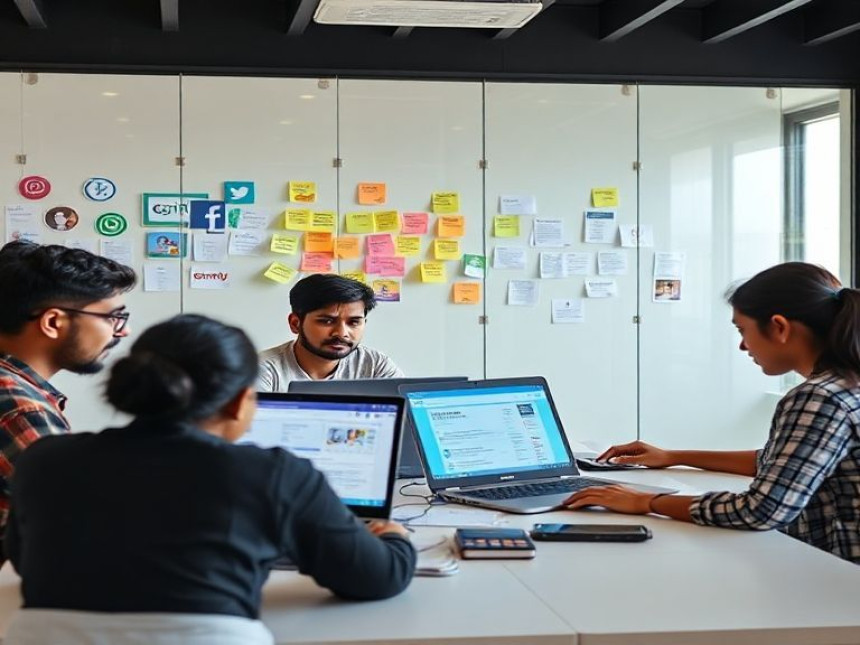Identify Breakout Trades with Volume — How-To using Excel
Identify Breakout Trades with Volume — How-To using Excel. Get practical lessons and hands-on examples at AIComputerClasses in Indore to master trading & stock market skills quickly. This article from AIComputerClasses Indore breaks down identify breakout trades with volume — how-to using Excel into actionable steps. Follow practical exercises and tool-based examples to learn rapidly. Includes references to tools like ChatGPT, Power BI, Excel, Figma, or Python where appropriate.
Introduction: Master Breakout Trading with VolumeIn stock trading, breakouts signal moments when a stock’s price moves decisively above resistance or below support — often triggering major momentum. But not all breakouts are real. That’s where volume becomes your key confirmation tool.
Using Microsoft Excel, traders can easily analyze historical price and volume data to identify strong breakouts and filter out false signals.
At AI Computer Classes – Indore, learners gain hands-on training in how to use Excel for practical market analysis — no complex trading software needed.
A breakout trade occurs when:
- The stock price moves above a defined resistance level, or
- It drops below a support level,
- confirming that new momentum is entering the market.
But to ensure that it’s not a “fake breakout,” traders confirm the move with a significant increase in trading volume.
✅ Volume = Confidence — Higher volume validates that the price move is backed by strong market participation.
Start by collecting data from sources like:
- Yahoo Finance
- Google Sheets Add-ons
- TradingView CSV exports
Download data including:
- Date
- Open, High, Low, Close (OHLC)
- Volume
Then import the data into Microsoft Excel.
To visualize trends clearly:
- Select your dataset.
- Insert a line chart for “Closing Price.”
- Add a column chart for “Volume” (on a secondary axis).
💡 This combination helps you visually spot moments when both price and volume spike — the core of breakout analysis.
Use Excel functions and conditional formatting to mark price levels:
- Calculate Moving Averages (MA):
- =AVERAGE(C2:C21) for a 20-day average.
- Highlight zones where prices frequently reverse — these are support/resistance levels.
- Use horizontal lines in the chart to visually represent these levels.
To identify a breakout above resistance:
=IF(CLOSE_TODAY>RESISTANCE_LEVEL, "Breakout ↑", "")
Similarly, for breakdowns below support:
=IF(CLOSE_TODAY<SUPPORT_LEVEL, "Breakdown ↓", "")
Now, combine it with a volume confirmation rule:
=IF(AND(CLOSE_TODAY>RESISTANCE_LEVEL, VOLUME_TODAY>AVERAGE_VOLUME*1.5), "Confirmed Breakout", "")
💡 This ensures you only mark breakouts with at least 50% higher volume than average — a classic confirmation method.
Use Excel’s conditional formatting:
- Green color for “Confirmed Breakout.”
- Red for “Breakdown.”
You can also create a Pivot Chart to summarize the number of breakouts per week or month — a simple but powerful way to track patterns.
📊 Bonus Tip: Combine Excel with Power BI for interactive dashboards and automated breakout detection.
Before trading live, test your Excel-based strategy using historical data:
- Record each breakout signal.
- Check whether the stock gained after the signal.
- Measure your accuracy rate and profit factor.
💬 Example: If 7 out of 10 breakout signals led to upward price movement, your setup has a 70% success rate.
At AI Computer Classes – Indore, you’ll learn how to:
- Analyze market data in Excel using real stock examples.
- Build automated breakout detectors with formulas and conditional formatting.
- Integrate Excel with Python or Power BI for deeper analytics.
- Practice risk management and entry/exit rules in simulated trading sessions.
💡 Learn from financial data experts and trading professionals — all in one classroom!
Suppose a stock has a resistance level of ₹1,000 and an average 10-day volume of 1,00,000 shares.
If today’s close = ₹1,025 and today’s volume = 1,80,000 →
✅ Excel Output: “Confirmed Breakout”
📊 The price move is real — supported by strong buying interest.
🎯 Conclusion: Turn Excel into Your Trading EdgeExcel may seem simple, but with smart formulas and visualization tools, it becomes a powerful trading assistant.
By combining price + volume analysis, you can filter out false breakouts and focus only on high-probability trades.
At AI Computer Classes – Indore, traders and students learn to master this analytical edge through structured, practice-based sessions.
Start transforming your trading skills today — no coding required, just smart Excel logic and expert guidance!
📞 Contact AI Computer Classes – Indore
✉ Email: hello@aicomputerclasses.com
📱 Phone: +91 91113 33255
📍 Address: 208, Captain CS Naidu Building, near Greater Kailash Road, opposite School of Excellence For Eye, Opposite Grotto Arcade, Old Palasia, Indore, Madhya Pradesh 452018
🌐 Website: www.aicomputerclasses.com