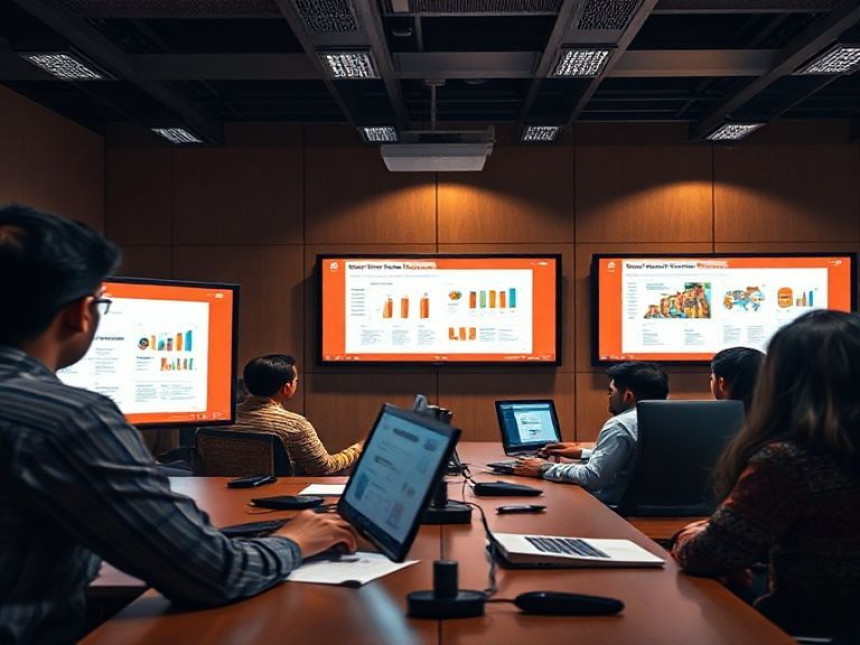
Design Professional Presentations in PowerPoint — Complete Guide
Design Professional Presentations in PowerPoint — Complete Guide. Get practical lessons and hands-on examples at AIComputerClasses in Indore to master computer & office skills quickly. Includes references to tools like ChatGPT, Power BI, Excel, Figma, or Python where appropriate. Follow practical exercises and tool-based examples to learn rapidly. Ideal for beginners and working professionals seeking fast skill gains.
Why PowerPoint Skills Still Matter in 2025In an era of AI design tools and digital storytelling, PowerPoint remains the backbone of professional communication. Whether you’re a student presenting research, a marketer pitching ideas, or a business leader delivering a report, mastering PowerPoint is an essential career skill.
By 2025, the ability to design visually engaging and data-driven presentations separates average communicators from impactful professionals. At AI Computer Classes – Indore, learners don’t just learn how to use PowerPoint — they master how to think visually, communicate clearly, and design confidently.
💡 Your PowerPoint presentation is your personal brand — it tells your story before you even speak.
A professional PowerPoint presentation isn’t just slides and text. It’s a visual narrative that helps your audience understand and remember key ideas.
Here’s what makes a presentation effective:
- Clarity: Communicate one key idea per slide.
- Visual Balance: Use visuals and white space strategically.
- Consistency: Apply uniform fonts, colors, and slide layouts.
- Storytelling: Engage your audience with logical flow and emotion.
- Call to Action: End with clear next steps or takeaways.
Whether you’re using PowerPoint for academic, business, or creative purposes — structure, design, and delivery all matter.
Let’s explore a professional workflow that you can follow to design better presentations faster.
1. 📝 Plan Your MessageStart by defining your presentation goal. Ask yourself:
- Who is my audience?
- What do I want them to remember?
- What action should they take?
Use tools like ChatGPT to brainstorm presentation outlines, headlines, or content flow.
A consistent design theme builds credibility.
- Use PowerPoint templates or design your own master slides.
- Keep font styles simple: Calibri, Lato, or Roboto are clean choices.
- Limit color palettes to 2–3 brand colors for harmony.
💡 At AI Computer Classes – Indore, learners explore real corporate presentation templates to understand industry-level standards.
A good presentation has three sections:
- Introduction – Hook your audience with a question or fact.
- Body – Present your ideas with supporting visuals or data.
- Conclusion – Summarize key points and end with a call to action.
Pro Tip: Use the “Rule of Three” — people remember information better in groups of three.
Numbers tell stories better when visualized. Use PowerPoint charts, SmartArt, or integrate tools like Excel or Power BI.
Example:
Before: "Sales grew by 20% this quarter." After: Add a bar chart with trend lines and icons to visualize growth.
You can even embed live dashboards from Excel or Power BI for real-time insights in corporate presentations.
High-quality visuals make slides memorable.
- Use Canva or Figma to create modern visuals.
- Insert royalty-free images from PowerPoint’s built-in library or Unsplash.
- Replace bullet points with icons to reduce clutter.
Avoid overloading slides with too many elements — simplicity sells.
💡 Learn from Experts at AI Computer Classes – Indore!
Boost your productivity and presentation design skills with hands-on training in PowerPoint, Excel, and Business Communication.
👉 Enroll now at AI Computer Classes
📍 Located in Old Palasia, Indore
🪄 Advanced PowerPoint Features You Should UseIf you’ve been using PowerPoint only for text and images, you’re missing out on powerful tools that make presentations dynamic:
FeatureFunctionBenefitMorph TransitionCreates seamless motion between slidesEnhances storytellingDesigner ToolSuggests professional layoutsSaves design timeZoom NavigationBuilds interactive, non-linear slidesGreat for pitching ideasSmartArtConverts bullet points into visualsImproves comprehensionSlide MasterControls design consistencySpeeds up formatting
Experiment with these to move from static to cinematic presentations.
AI tools can take your presentations to the next level:
- ChatGPT: Generate outlines, content, or speech notes.
- Canva AI: Design slide backgrounds or infographics.
- DALL·E or Midjourney: Create unique AI-generated visuals.
- Copilot for PowerPoint: Automatically rewrite, summarize, or visualize slides.
For example, you can ask ChatGPT:
“Create a slide outline for a presentation on AI in Education.”
And then import that into PowerPoint for design finalization.
Let’s walk through an example workflow:
🎯 Goal:Create a “Digital Marketing Strategy 2025” presentation.
Steps:- Outline with ChatGPT – Generate key sections: intro, goals, plan, and KPIs.
- Choose Template – Use a modern gradient theme in PowerPoint.
- Insert Data Charts – Connect Excel for visual analytics.
- Add Images – Use Canva visuals for campaigns and social media examples.
- Apply Animations – Use Fade or Morph for smoother transitions.
- Practice Delivery – Use PowerPoint’s Rehearse with Coach to refine timing and tone.
Result: A professional, data-driven presentation created in under 2 hours.
💡 Learn from Experts at AI Computer Classes – Indore!
Master PowerPoint, Excel, and professional communication through live practice and project-based learning.
👉 Join our latest batch at AI Computer Classes
📍 Old Palasia, Indore
🎨 Common Mistakes to AvoidEven experienced users make these PowerPoint design mistakes:
- ❌ Too much text per slide
- ❌ Overuse of transitions or animations
- ❌ Inconsistent fonts and colors
- ❌ Poor contrast between text and background
- ❌ Ignoring the audience’s attention span
To keep your slides impactful:
✔ Use one main idea per slide
✔ Maintain visual balance
✔ Keep text minimal (no more than 6 lines)
📢 Presentation Delivery TipsDesigning slides is half the game; delivering them confidently completes the experience.
🗣️ Tips to Present Like a Pro:- Rehearse timing and flow using Presenter View
- Use storytelling — turn data into narratives
- Engage the audience with questions
- Keep a calm tone and maintain eye contact
- Use visual cues instead of reading from slides
🧭 Remember: Slides support your message — they don’t replace you.
TaskShortcutDescriptionNew SlideCtrl + MAdd a new slide quicklyDuplicate SlideCtrl + DCopy and modify efficientlyStart Slide ShowF5Begin presentation instantlyAlign ObjectsAlt + JD + AGPerfect element alignmentGroup ElementsCtrl + GMove or resize together
Learning these shortcuts can cut your slide creation time by up to 40%!
Mastering PowerPoint offers real professional advantages:
- 📈 Enhanced presentation & reporting skills
- 💼 Better job prospects in business, marketing, and management
- 🧠 Improved creativity and storytelling ability
- 🗂️ Stronger digital literacy for all office environments
Many top roles — from analysts to managers — expect employees to confidently create and present reports.
💡 Learn from Experts at AI Computer Classes – Indore!
Hands-on modules in MS Office, PowerPoint, Excel, and Presentation Skills to boost your productivity and confidence.
👉 Register today at AI Computer Classes
📍 Old Palasia, Indore
🌈 Conclusion: Present with Confidence and ClarityGreat presentations don’t depend on fancy slides — they depend on clear communication. PowerPoint remains one of the most powerful tools to express ideas visually, and learning how to use it effectively can transform your professional growth.
At AI Computer Classes – Indore, students learn not just the technical aspects but the art and science of impactful presentation design. With the right training, you’ll turn your slides into stories that inspire, inform, and influence.
🚀 Design. Communicate. Impress. Start your journey today!
📞 Contact AI Computer Classes – Indore
✉ Email: hello@aicomputerclasses.com
📱 Phone: +91 91113 33255
📍 Address: 208, Captain CS Naidu Building, near Greater Kailash Road, opposite School of Excellence For Eye, Opposite Grotto Arcade, Old Palasia, Indore, Madhya Pradesh 452018
🌐 Website: www.aicomputerclasses.com





