
Quick Tutorial: Understand Support and Resistance Levels using Excel
Quick Tutorial: Understand Support and Resistance Levels using Excel. Get practical lessons and hands-on examples at AIComputerClasses in Indore to master trading & stock market skills quickly. Ideal for beginners and working professionals seeking fast skill gains. Follow practical exercises and tool-based examples to learn rapidly. This article from AIComputerClasses Indore breaks down “understand support and resistance levels using Excel” into actionable steps.
📉 Quick Tutorial: Understand Support and Resistance Levels using ExcelSupport and resistance levels are the foundation of technical analysis. They help traders identify where prices are likely to pause, reverse, or continue their trends.
In this tutorial from AI Computer Classes – Indore, you’ll learn how to analyze support and resistance levels using Excel — step-by-step and hands-on.
Let’s start with the basics.
- Support Level:
- A price level where demand tends to stop the price from falling further.
- 👉 Think of it as a “floor” where buyers step in.
- Resistance Level:
- A price level where selling pressure prevents prices from rising.
- 👉 It’s like a “ceiling” that prices struggle to break.
Example:
If a stock keeps bouncing between ₹100 (support) and ₹120 (resistance), traders use these levels to plan entries and exits.
📘 Why Use Excel for Support & Resistance AnalysisExcel is more than a spreadsheet — it’s a data analysis tool that can visualize market behavior beautifully.
✅ Why traders love Excel:
- Simple to plot price charts
- Easy to calculate averages & trends
- Helps test support/resistance strategies
- Ideal for backtesting manually
💬 You don’t need expensive software to understand charts — Excel does the job perfectly for learning.
Let’s go hands-on!
Download data from sources like:
Import it into Excel.
Make sure your columns include:
| Date | Open | High | Low | Close | Volume |
💡 Tip: Sort data from oldest to newest to make your charts accurate.
- Select your Date and Close columns.
- Go to Insert → Charts → Line Chart (or candlestick chart using Add-Ins).
- Format it neatly — add title “Stock Price Trend”.
💬 Now you can see price fluctuations clearly over time.
To spot support levels:
- Look for price points where lows repeat (e.g., ₹100 showing up multiple times).
- Use the Excel MIN() or AVERAGEIF() function to find average low zones.
Example formula:
=AVERAGEIF(B2:B50,"<105",B2:B50)
This finds average prices below ₹105 — a potential support area.
💡 You can also highlight low points with conditional formatting to visualize them.
Similarly, find resistance zones:
- Look for high points where prices reverse often (e.g., ₹120 area).
- Use MAX() or AVERAGEIF() for highs above a threshold.
Example:
=AVERAGEIF(C2:C50,">115",C2:C50)
Now you have an estimate of resistance levels in that range.
- On your Excel chart, right-click → Add Trendline.
- Add horizontal lines manually at your support and resistance values using:
- Shapes → Line → Place them at average support & resistance prices.
- Label them clearly — e.g., Support ₹100, Resistance ₹120.
🎨 You can color-code:
- Support = Green line
- Resistance = Red line
Add a Moving Average to your chart:
- Right-click your data line → Add Trendline → Moving Average
- Set the period (e.g., 10 or 20 days).
💬 If support levels align with the moving average, it confirms a strong price zone.
Once you plot your support and resistance lines, monitor how prices react:
- If price breaks above resistance, it often signals a bullish move.
- If price drops below support, it might start a bearish phase.
👉 You can calculate percentage changes using:
=((New Price - Old Price) / Old Price) * 100
Use this to test how strong breakouts perform historically.
DateOpenHighLowCloseSupport ZoneResistance Zone01-Nov11011510811210811502-Nov11111710911610911703-Nov114120110118110120
💡 Use conditional colors — green when price > resistance, red when < support.
💡 Use Dynamic Ranges:
Convert your table to Excel Tables (Ctrl + T) so your formulas auto-update.
📈 Add RSI or Moving Averages:
Combine support/resistance with momentum indicators for stronger signals.
📊 Backtest Strategies:
Test how often price respects support or resistance over time.
🧩 Visualize in Canva:
Design your final Excel chart in Canva — add annotations, arrows, and notes for presentations or reports.
💬 Real-Life ExampleLet’s say you’re analyzing Reliance Industries Ltd.
- Support appears near ₹2300
- Resistance is around ₹2450
When price touches ₹2300 and rises again, that confirms strong buyer interest.
If it breaks above ₹2450, you can expect a potential rally.
🎓 Learn with AI Computer Classes – IndoreAt AI Computer Classes, Indore, students practice:
- Technical analysis using Excel
- Building custom trading dashboards
- Using formulas to analyze price movements
- Visualizing financial data with Canva and Power BI
Whether you’re new to trading or looking to sharpen your skills, you’ll learn hands-on techniques to analyze real stock data.
📍 Join our live practical sessions in Indore today.
Support and resistance levels are simple yet powerful tools for any trader.
With Excel, you can visualize these levels, calculate averages, and confirm breakout trends — all without coding.
Start small, practice regularly, and let data guide your trading decisions.
💬 Because smart trading isn’t about guessing — it’s about understanding price behavior.
📞 Contact AI Computer Classes – Indore
✉ Email: hello@aicomputerclasses.com
📱 Phone: +91 91113 33255
📍 Address: 208, Captain CS Naidu Building, near Greater Kailash Road, opposite School of Excellence For Eye, Opposite Grotto Arcade, Old Palasia, Indore, Madhya Pradesh 452018
🌐 Website: www.aicomputerclasses.com
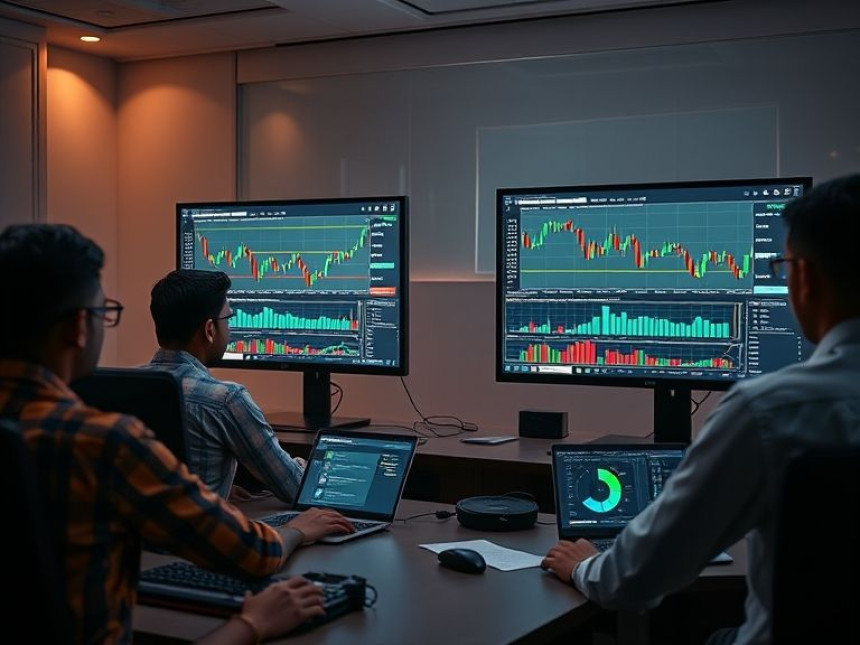



Edit Short Form Video for Social Media — Complete Guide
Edit Short Form Video for Social Media — Complete Guide. Get practical lessons and hands-o...
