
🧾 Design Invoice Templates in Excel — Workflow using TradingView
Design Invoice Templates in Excel — Workflow using TradingView. Get practical lessons and hands-on examples at AIComputerClasses in Indore to master computer & office skills skills quickly. Ideal for beginners and working professionals seeking fast skill gains. Follow practical exercises and tool-based examples to learn rapidly. This article from AIComputerClasses Indore breaks down design invoice templates in excel — workflow using tradingview into actionable steps.
🧾 Design Invoice Templates in Excel — Workflow using TradingViewIn today’s fast-paced digital world, businesses — from freelancers to large organizations — rely heavily on invoices for efficient financial management. Excel remains one of the most powerful and flexible tools for creating custom, professional-looking invoice templates. But did you know you can integrate financial visuals and live data insights from TradingView to make your invoices more dynamic and data-aware?
In this practical guide from AI Computer Classes – Indore, we’ll explore how to design invoice templates in Excel and enhance them using insights from TradingView to better visualize business performance and payments.
Excel provides the perfect balance of flexibility, simplicity, and automation. Here’s why it stands out:
- Customizable Design: You can style your invoices with your own logo, colors, and layout.
- Built-in Formulas: Automatically calculate totals, discounts, and taxes.
- Data Integration: Easily import and export financial data from tools like TradingView or Power BI.
- Professional Output: Create printable, digital, and shareable formats.
💡 Learn from Experts at AI Computer Classes – Indore!
Boost your computer skills with real-world Excel projects and data tools.
👉 Join our latest batch now at AI Computer Classes
📊 Step 1: Plan the Invoice LayoutStart by sketching out what your invoice should contain. A typical structure includes:
- Header Section: Company logo, name, and contact info
- Client Information: Client name, address, and invoice number
- Invoice Table: Product/service details, quantity, rate, tax, and total
- Footer Section: Payment terms, bank details, and notes
Design your layout on paper or in Figma before creating it in Excel for a cleaner look.
Open a new Excel sheet and follow these steps:
- Merge top cells to create space for your company name and logo.
- Add a separate box for client details using borders and light shading.
- Create a table with columns like:
- Item Description
- Quantity
- Unit Price
- Tax (%)
- Total Amount
Use bold headers and alternating row colors for easy readability.
Use Excel formulas to automate totals and taxes:
=SUM(D5:D10)
(for total price column)
=E5*0.18
(for 18% tax on a specific item)
Then create a Grand Total using:
=SUM(F5:F10)
This makes your invoice dynamic — updating instantly when you modify any input.
While Excel handles calculations, TradingView can help visualize financial performance.
Here’s how to use both:
- Export sales or transaction data to a CSV file.
- Use TradingView charts to visualize income trends or recurring clients.
- Embed small TradingView screenshots or reports into your Excel dashboard tab for reference.
💡 Pro Tip: Use Power BI as a middle layer if you want real-time updates between TradingView and Excel.
- Add Conditional Formatting: Highlight overdue invoices or discounts automatically.
- Freeze Headers: Keep your header visible while scrolling.
- Protect Cells: Lock formulas to avoid accidental edits.
- Convert to PDF: Use File → Export → Create PDF/XPS for sharing.
Your invoice now looks professional and business-ready!
Once designed, save your invoice as a template file (.xltx). This allows you to reuse it for multiple clients.
Each time you open it:
- Update the invoice number.
- Change client details.
- Refresh totals automatically.
💡 Learn from Experts at AI Computer Classes – Indore!
Master Excel templates, automation, and data integration to improve business workflows.
📍 Located in Old Palasia, Indore
🚀 Step 7: Bonus — Create a Dashboard TabAdd a second sheet to your workbook to create a mini business dashboard:
- Track monthly invoice totals.
- Compare paid vs. unpaid invoices.
- Visualize top clients using bar charts.
You can even connect this to TradingView for a live data snapshot of your business performance over time.
- Using inconsistent currency formats
- Forgetting to apply cell protection on formulas
- Overcrowding the layout with unnecessary graphics
- Not verifying tax calculations
Keep your design clean, functional, and brand-aligned.
Designing invoice templates in Excel is not just about aesthetics — it’s about workflow efficiency. With a few formulas and layout tweaks, you can create invoices that save time and minimize errors.
And when you combine it with TradingView insights, you get a clear financial picture that helps your business grow intelligently.
Join AI Computer Classes – Indore to learn Excel, data visualization, and business analytics — all in one place!
📞 Contact AI Computer Classes – Indore
✉ Email: hello@aicomputerclasses.com
📱 Phone: +91 91113 33255
📍 Address: 208, Captain CS Naidu Building, near Greater Kailash Road, opposite School of Excellence For Eye, Opposite Grotto Arcade, Old Palasia, Indore, Madhya Pradesh 452018
🌐 Website: www.aicomputerclasses.com
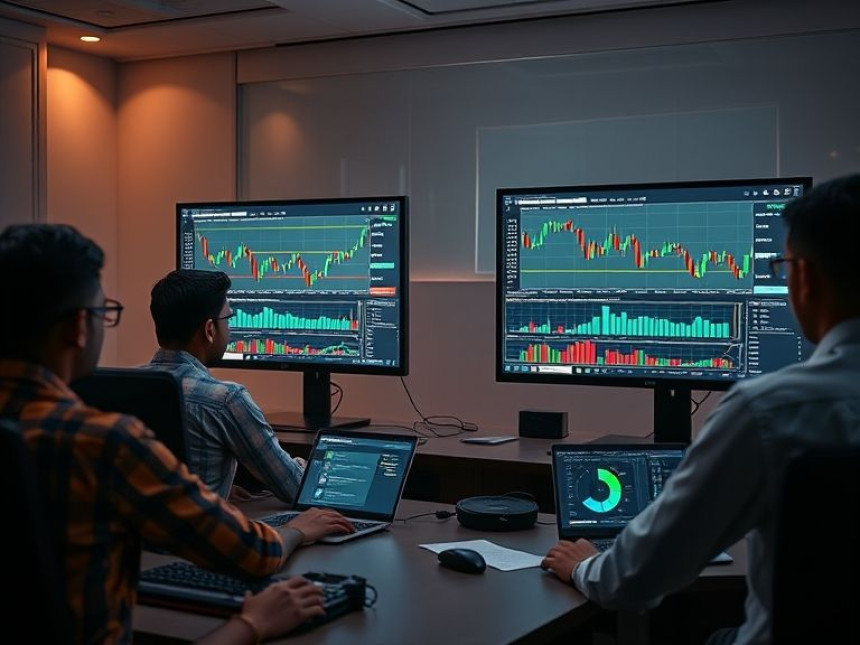
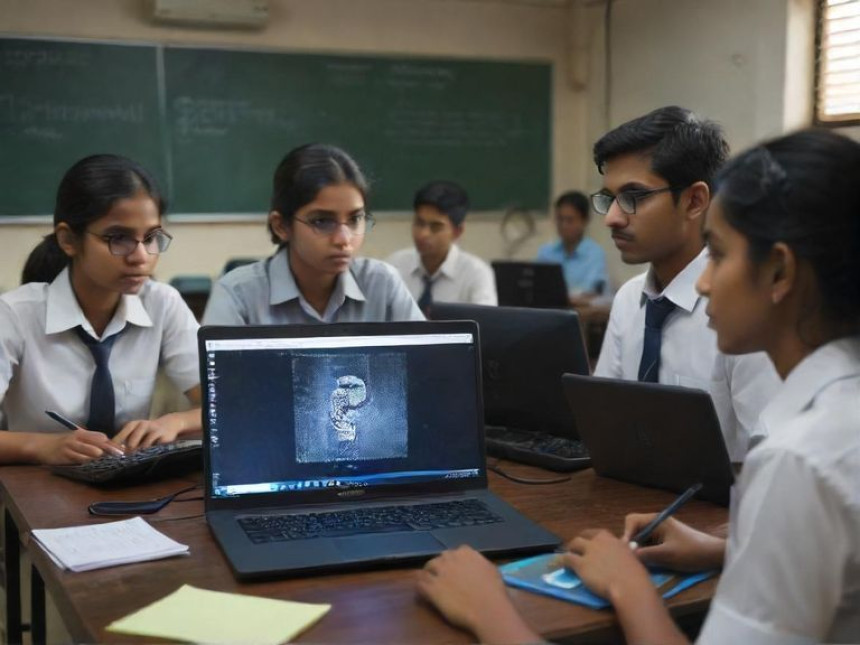
🔗 Workflow: Smart Contract Best Practices for Developers
Workflow: Smart Contract Best Practices for Developers. Get practical lessons and hands-on...


