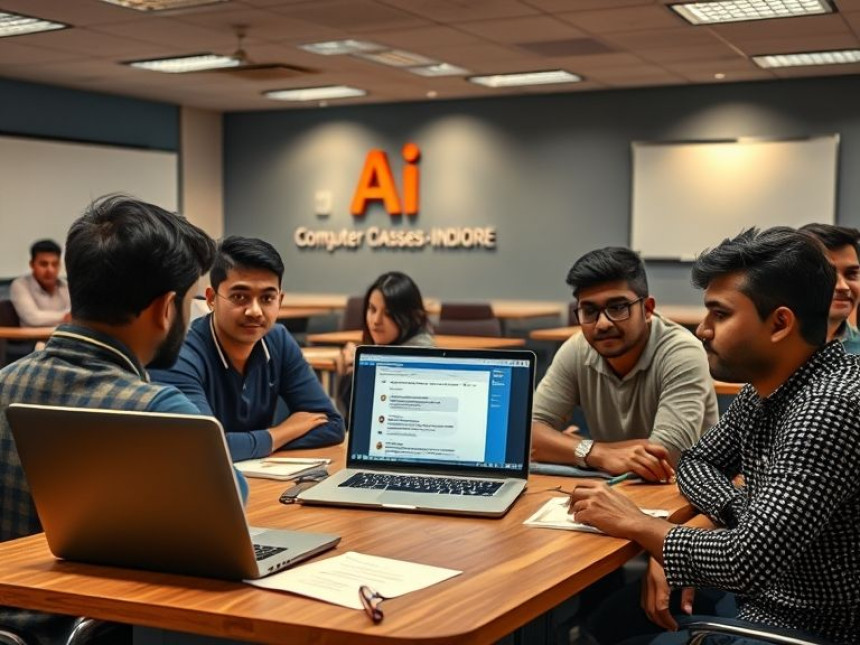🖼️ Create Marketing Banners in Photoshop — How-To
Create Marketing Banners in Photoshop — How-To. Get practical lessons and hands-on examples at AIComputerClasses in Indore to master graphic design & multimedia skills quickly. Includes references to tools like ChatGPT, Power BI, Excel, Figma, or Python where appropriate. Follow practical exercises and tool-based examples to learn rapidly. Ideal for beginners and working professionals seeking fast skill gains.
🖼️ Create Marketing Banners in Photoshop — How-ToIn today’s fast-moving digital world, visual marketing is the heartbeat of every brand’s online presence. From social media ads to website headers, marketing banners play a crucial role in grabbing attention and driving engagement. Whether you’re a student, freelancer, or aspiring designer, mastering Photoshop banner design is one of the most valuable skills you can develop in 2025.
At AI Computer Classes – Indore, learners dive into practical Photoshop sessions that simulate real-world marketing tasks. You don’t just learn the tools—you learn how to think like a designer and craft banners that communicate effectively. Let’s explore the step-by-step process to create impactful marketing banners using Adobe Photoshop.
Before jumping into Photoshop, always define why you’re creating the banner:
- Is it to promote a product or service?
- Is it for social media or a website header?
- Who is your target audience?
Clarity here determines your banner size, layout, and design elements. For example:
- Facebook Ads: 1200 × 628 px
- Instagram Stories: 1080 × 1920 px
- Website Header: 1920 × 600 px
🧠 Pro Tip: Always start by sketching your layout or creating a mood board in tools like Figma or Canva before moving into Photoshop.🧰 Setting Up Your Photoshop Workspace
Once your goal is clear, open Photoshop and create a new document:
- Go to File → New
- Enter custom dimensions (e.g., 1080 × 1080 px for social media)
- Choose a resolution of 72 ppi for digital graphics
- Set the background to white or transparent
Organize your workspace:
- Keep Layers, Properties, and Color Picker panels visible
- Use Guides (Ctrl + R) to align elements perfectly
💡 Learn from Experts at AI Computer Classes – Indore!
Boost your career with hands-on courses in Graphic Design, Multimedia, and Photoshop.
👉 Join our latest batch now at AI Computer Classes
📍 Located in Old Palasia, Indore🎨 Choosing the Right Visual Style
Every banner should visually align with your brand identity. Here’s how:
- Color Palette: Use brand colors or 2–3 complementary tones.
- Typography: Stick to one headline font and one body font.
- Imagery: Choose high-quality stock images or create your own visuals.
- Hierarchy: Make sure the main message stands out instantly.
Example: A “50% Off Sale” banner should have “50% OFF” in bold, followed by smaller supporting text like “Limited Time Offer.”🖋️ Adding Text & Shapes
In Photoshop:
- Use the Text Tool (T) to add catchy headlines.
- Adjust tracking, leading, and font weight for balance.
- Add rectangular shapes or gradient backgrounds for visual depth.
- Use Layer Styles (like Drop Shadow or Stroke) for subtle emphasis.
✨ Keep text minimal and avoid clutter. The best banners communicate within 3 seconds.🧩 Integrating Brand Elements
For marketing consistency, always include:
- Company Logo (preferably in PNG format)
- Tagline or Call-to-Action (CTA)
- Website URL or Social Media Handle
At AI Computer Classes, students learn to build templates that make this process fast and reusable for different campaigns.
💡 Learn from Experts at AI Computer Classes – Indore!
Gain mastery over Photoshop tools like Smart Objects, Masks, and Blending Modes.
👉 Visit AI Computer Classes
to explore all graphic design courses.🧠 Smart Design Techniques
Take your banners from average to amazing using these professional tricks:
- Use Grids: Keep everything aligned neatly.
- Contrast: Pair dark backgrounds with light text for readability.
- White Space: Give elements room to breathe.
- Consistency: Reuse color tones and button styles across campaigns.
- Preview: Check your design on multiple devices before finalizing.
🖥️ Bonus Tip: Create export presets (e.g., PNG, JPG, or WebP) using “Export As” for quick social media publishing.🚀 Exporting and Testing Your Banner
Once you’re happy with the design:
- Go to File → Export → Export As
- Choose PNG for transparency or JPG for web optimization
- Use a file size under 1 MB for faster online loading
Before publishing, test your banner on:
- Desktop and mobile screens
- Light and dark website backgrounds
- Different ad platforms (Facebook, Instagram, Google Ads)
After learning Photoshop, you can create:
- Social Media Ads for brands
- Event Promotion Posters
- YouTube Thumbnails
- Corporate Email Headers
- Product Launch Campaigns
These projects not only enhance your portfolio but also prepare you for freelance and agency roles.
💡 Learn from Experts at AI Computer Classes – Indore!
Get hands-on experience designing for real clients and brands.
📘 Master Photoshop, Illustrator, and Figma under expert guidance.
👉 Join now at AI Computer Classes
🌟 Final Thoughts
Mastering banner design in Photoshop isn’t just about tools—it’s about visual storytelling. Each banner you create communicates a message, emotion, and brand personality.
By learning at AI Computer Classes – Indore, you’ll develop not only technical Photoshop skills but also a creative designer mindset. Whether you’re promoting a brand, running a startup, or building your own design portfolio, this skill will open doors to endless opportunities in digital marketing and creative media.
🚀 Your journey to becoming a professional graphic designer starts here!
📞 Contact AI Computer Classes – Indore
✉ Email: hello@aicomputerclasses.com
📱 Phone: +91 91113 33255
📍 Address: 208, Captain CS Naidu Building, near Greater Kailash Road, opposite School of Excellence For Eye, Opposite Grotto Arcade, Old Palasia, Indore, Madhya Pradesh 452018
🌐 Website: www.aicomputerclasses.com