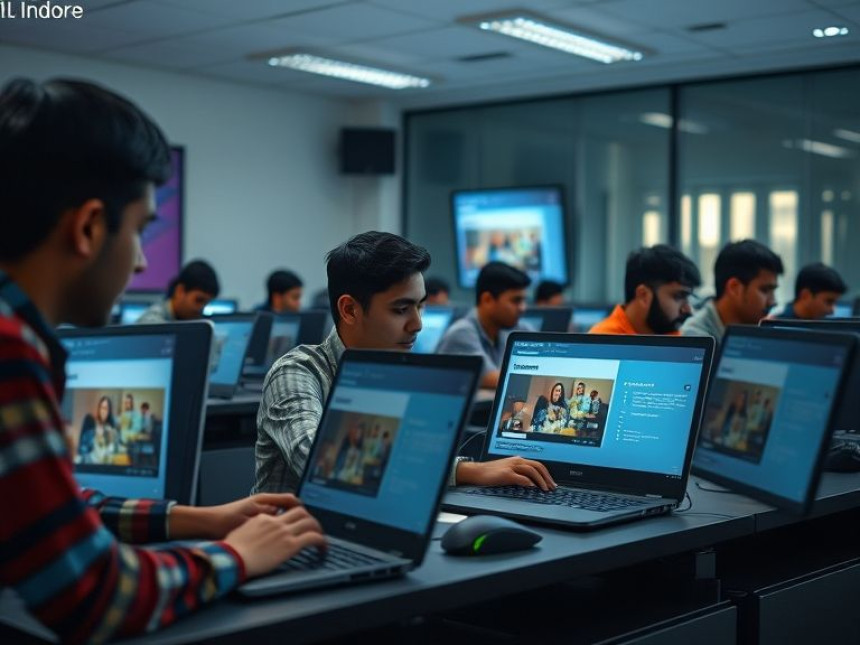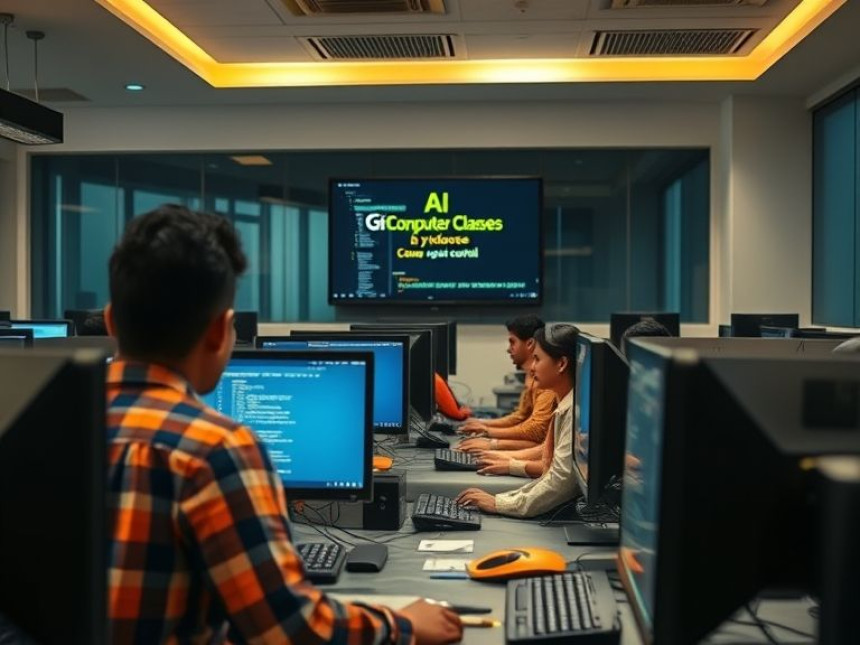Workflow: Create Project Timelines in Excel
Workflow: Create Project Timelines in Excel. Get practical lessons and hands-on examples at AIComputerClasses in Indore to master computer & office skills skills quickly. This article from AIComputerClasses Indore breaks down workflow: create project timelines in excel into actionable steps. Follow practical exercises and tool-based examples to learn rapidly. Ideal for beginners and working professionals seeking fast skill gains.
Workflow: Create Project Timelines in ExcelManaging projects efficiently means keeping deadlines, milestones, and deliverables crystal clear. One of the most practical tools for doing this — especially for professionals and students — is Microsoft Excel.
At AI Computer Classes – Indore, we teach how to use Excel not just for numbers but for real-world project management. In this tutorial, you’ll learn how to create project timelines, automate task tracking, and visually present progress — all inside Excel.
Excel is more than a spreadsheet — it’s a powerful visualization and planning tool.
Key advantages:
- 🗓️ Easy setup and customization
- 🔄 Automation using formulas and conditional formatting
- 📈 Clear visual tracking of milestones and progress
- 🔍 Flexibility to adapt for any project size or team
- 💰 Zero additional cost (uses tools you already have)
When used right, Excel can rival expensive project management software.
Let’s walk through the workflow AI Computer Classes teaches for professional-level results.
Step 1: Create the Base TableStart with a simple structure:
Task NameStart DateEnd DateDurationStatusResearch1 Nov 20255 Nov 2025=C2-B2Not Started
💡 Tip: Use Excel’s =C2-B2 to auto-calculate duration.
- Select your data (Task Name and Start Date).
- Go to Insert → Bar Chart → Stacked Bar.
- Add Duration to your data range.
- Format Start Dates with “No Fill” to create the offset effect.
You’ll now see your tasks aligned as bars on a timeline — a basic Gantt Chart visualization.
Add colors to make progress visible:
- Green: Completed ✅
- Yellow: In Progress 🕓
- Red: Delayed ❌
Go to Home → Conditional Formatting → New Rule, and define color rules based on Status.
Use Excel formulas to show live updates:
=IF(TODAY()>C2,"Completed","In Progress")
This formula checks if today’s date has passed the task’s end date — great for quick progress insight.
Highlight durations with Data Bars to make the timeline visually intuitive.
- Select the Duration column.
- Go to Conditional Formatting → Data Bars.
- Choose Gradient Fill for a modern look.
💡 Result: A dynamic visual showing which tasks are longer or shorter at a glance.
Imagine you’re managing a Marketing Campaign Project:
TaskStartEndDurationStatusPlan Content01 Nov03 Nov2CompletedDesign Posts04 Nov06 Nov2In ProgressLaunch Ads07 Nov09 Nov2Not Started
Within minutes, Excel turns this into a colorful timeline chart — ready for team meetings or client presentations.
For advanced users, connect your Excel data with:
- Power BI for dynamic dashboards 📈
- Python (Pandas + Matplotlib) for timeline automation 🧠
💡 Example Python code snippet:
import pandas as pd
import matplotlib.pyplot as plt
data = pd.read_excel('project.xlsx')
plt.barh(data['Task'], data['Duration'], left=pd.to_datetime(data['Start']))
plt.show()
This generates a Gantt-style chart programmatically — a great way to scale up project visualization.
At AI Computer Classes, you’ll learn:
- Excel formulas, charts, and dashboards
- Power Query and PivotTable automation
- Integration with Power BI and Python
- Office productivity workflows used by professionals
We focus on hands-on practice — every concept is reinforced with real project examples.
Try building your own project timeline for:
- A college assignment schedule 🎓
- A small business marketing plan 📢
- A software development sprint 💻
- A personal goal tracker 🏃
Each exercise helps you understand project dependencies and resource planning — key skills for any career.
Professionals with Excel timeline skills can:
- Manage projects without needing extra tools
- Present progress clearly to management or clients
- Automate repetitive reporting tasks
- Stand out in administrative or managerial roles
Excel remains the backbone of corporate productivity, and mastering it opens opportunities across industries.
At AI Computer Classes – Indore, you’ll move beyond theory.
You’ll learn to plan, execute, and visualize projects using real datasets, automation scripts, and reporting dashboards.
💡 Join our live classes and learn Excel for real-world productivity today!
📞 Contact AI Computer Classes – Indore
✉ Email: hello@aicomputerclasses.com
📱 Phone: +91 91113 33255
📍 Address: 208, Captain CS Naidu Building, near Greater Kailash Road, opposite School of Excellence For Eye, Opposite Grotto Arcade, Old Palasia, Indore, Madhya Pradesh 452018
🌐 Website: www.aicomputerclasses.com