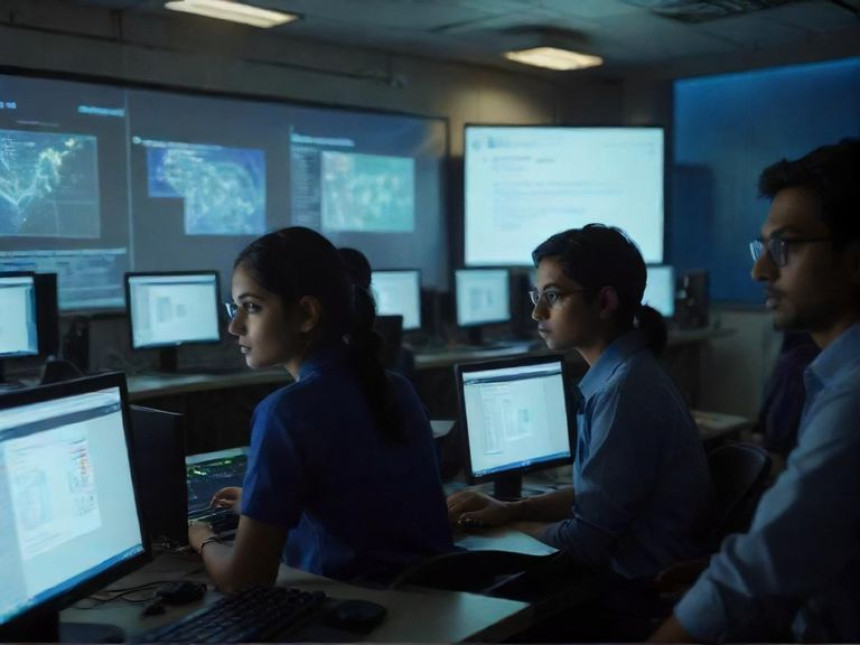🗣️ Use Feedback Loops to Improve Speaking — Practical Guide with Python
Use Feedback Loops to Improve Speaking — Practical Guide with Python. Get practical lessons and hands-on examples at AIComputerClasses in Indore to master spoken English & personality development skills quickly. Ideal for beginners and working professionals seeking fast skill gains. Includes references to tools like ChatGPT, Power BI, Excel, Figma, or Python where appropriate. Follow practical exercises and tool-based examples to learn rapidly. This article from AIComputerClasses Indore breaks down use feedback loops to improve speaking — practical guide with Python into actionable steps.
.
Effective communication is a skill that can be continuously improved with structured practice. Using feedback loops — analyzing performance, making adjustments, and practicing again — allows learners to refine pronunciation, clarity, and confidence in speaking.
At AI Computer Classes – Indore, students combine traditional spoken English exercises with Python-based tools to track progress and measure improvements practically. This guide will help you build your own feedback loop system for better communication.
A feedback loop is a process where the output of an action informs future actions. In speaking:
- Record your speech
- Analyze performance (clarity, pronunciation, fluency)
- Adjust and practice again
💡 Example: You record a 2-minute introduction, identify mispronounced words, and focus on improving them in the next attempt.
Python offers powerful libraries for voice analysis:
- SpeechRecognition: Converts speech to text
- pydub / librosa: Analyze audio quality and pitch
- TextBlob or NLTK: Evaluate grammar and sentence structure
import speech_recognition as sr
r = sr.Recognizer()
with sr.AudioFile('speech.wav') as source:
audio = r.record(source)
text = r.recognize_google(audio)
print(text)
This converts spoken audio into text, allowing you to compare your intended vs actual speech.
Using Python libraries like librosa, you can:
- Measure speech rate (words per minute)
- Track pauses and intonation
- Detect repetitive fillers (“um,” “like”)
💡 Practical Tip: Focus on one metric at a time — e.g., reduce filler words first before improving pitch.
After converting speech to text:
- Use TextBlob or LanguageTool to check grammar
- Highlight repetitive words or weak phrases
- Suggest synonyms to enrich vocabulary
💬 Example: Replace “good” with more descriptive adjectives for better expression.
- Record your speech
- Analyze using Python scripts
- Review feedback charts (pronunciation, grammar, fluency)
- Practice corrections
- Repeat
This loop ensures measurable and consistent improvement over time.
Enhance feedback loops with AI:
- ChatGPT: Suggest better phrasing or speech improvements
- Power BI / Excel: Visualize speech metrics over weeks
- Figma / Canva: Create visual flashcards for difficult words
💡 Example: Track weekly progress in fluency with Power BI charts, motivating continuous improvement.
At AI Computer Classes – Indore, learners:
- Record a 1-minute speech daily
- Use Python scripts to extract metrics
- Analyze pronunciation errors and filler words
- Implement corrections the next day
- Compare improvement over a week
This hands-on approach combines technology with language skills, making learning interactive and results-driven.
✅ Focus on small, incremental improvements
✅ Keep daily recordings short but consistent
✅ Use visual feedback to stay motivated
✅ Mix AI insights with human feedback for holistic growth
💡 Learn from Experts at AI Computer Classes – Indore!
Enhance your spoken English, personality, and technical fluency with practical exercises.
👉 AI Computer Classes | 📍 Old Palasia, Indore
🌟 Conclusion: Speak Smarter, Improve FasterFeedback loops powered by Python and AI tools transform spoken English practice into measurable progress. By tracking pronunciation, grammar, and fluency, learners can systematically improve confidence and communication skills.
At AI Computer Classes – Indore, beginners and professionals gain hands-on experience combining language development with tech tools — preparing them for presentations, interviews, and professional success.
📞 Contact AI Computer Classes – Indore
✉ Email: hello@aicomputerclasses.com
📱 Phone: +91 91113 33255
📍 Address: 208, Captain CS Naidu Building, near Greater Kailash Road, opposite School of Excellence For Eye, Opposite Grotto Arcade, Old Palasia, Indore, Madhya Pradesh 452018
🌐 Website: www.aicomputerclasses.com

Workflow: Build Sales Dashboards in Power BI
Workflow: Build Sales Dashboards in Power BI. Get practical lessons and hands-on examples...