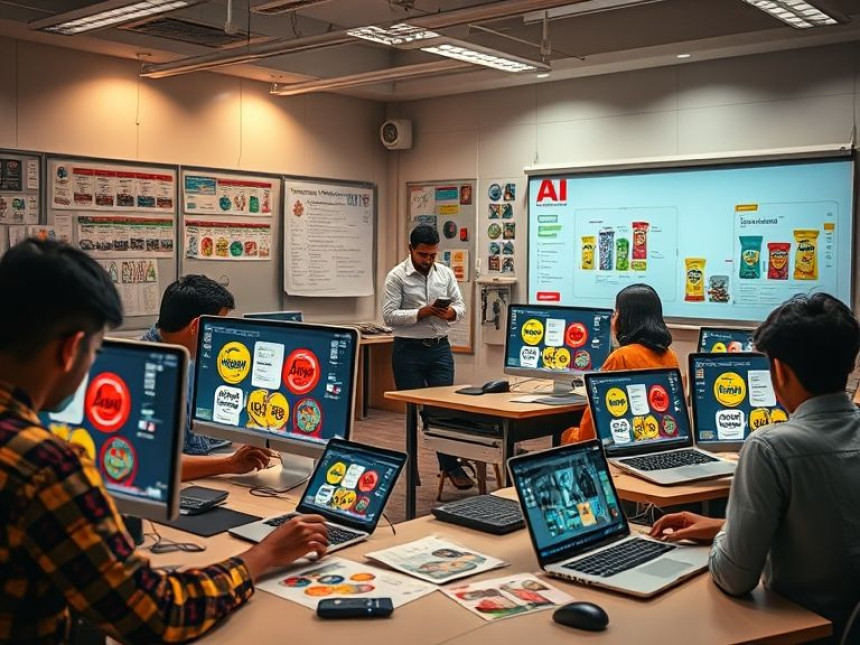🎨 Use Canva AI to Generate Visual Ideas — Essentials
Use Canva AI to Generate Visual Ideas — Essentials. Get practical lessons and hands-on examples at AIComputerClasses in Indore to master graphic design & multimedia skills quickly. Follow practical exercises and tool-based examples to learn rapidly. Includes references to tools like ChatGPT, Power BI, Excel, Figma, or Python where appropriate. This article from AIComputerClasses Indore breaks down use canva ai to generate visual ideas — essentials into actionable steps.
🎨 Use Canva AI to Generate Visual Ideas — EssentialsCreativity meets automation with Canva AI, a revolutionary tool that transforms how designers, marketers, and content creators brainstorm and build visuals. Whether you’re designing a social media post, presentation, or product ad — Canva AI helps you move from idea to design faster than ever.
In this article from AI Computer Classes – Indore, you’ll learn step-by-step how to use Canva AI to generate visual ideas quickly, improve creativity, and design smarter — even if you’re not a professional designer.
Canva AI is an advanced design assistant built into Canva that uses artificial intelligence to automate tasks like:
- Generating visual ideas from text prompts
- Suggesting templates and layouts
- Automatically resizing designs for different platforms
- Editing images with tools like Magic Eraser and Magic Edit
- Enhancing creative workflow with Magic Write (AI text generator)
It’s like having your own creative partner that saves time while maintaining design quality.
Go to Canva.com and log in to your account.
Click on “Magic Studio” → “Magic Design”.
Now, type your idea — for example:
“Create a poster for a yoga studio with calming blue tones and minimalist style.”
Canva AI instantly generates multiple design ideas that fit your description.
💡 Pro Tip: Use specific prompts — mention colors, mood, and target audience for the best results.
Once Canva AI suggests templates:
- Pick your favorite layout
- Change fonts, images, or icons
- Adjust colors to match your brand theme
You can also use “Styles” in Canva to apply a cohesive color palette or font combination automatically.
Here’s how you can use AI features to level up your visuals:
FeaturePurposeExampleMagic EditReplace or modify part of an image using AIChange a product color in a photoMagic EraserRemove unwanted background objectsRemove logos, text, or clutterText to ImageGenerate new visuals from text“A futuristic office with glowing computers”Brand KitMaintain consistent brandingAutomatically apply brand logo & colorsResize ToolCreate platform-ready versionsInstagram post → LinkedIn banner
These AI tools work together to boost productivity and reduce manual editing.
Canva AI integrates easily with tools like:
- ChatGPT: for generating content ideas and captions
- Figma: for advanced layout and wireframe references
- Power BI / Excel: for embedding infographics or data visuals
- Python / APIs: to automate image generation workflows
This makes Canva AI not just a design tool — but a complete creative ecosystem.
Magic Write helps you create catchy taglines, captions, or presentation text.
Example prompt:
“Write a motivational caption for a fitness Instagram post.”
Canva AI instantly generates options like:
“Stronger every rep. Brighter every day. 💪 #FitnessGoals”
You can tweak it or ask the AI to make it more formal, funny, or emotional.
Once your design is ready:
- Click Share → Download
- Choose formats (PNG, JPG, MP4, PDF)
- Instantly post to Instagram, Facebook, or LinkedIn directly from Canva
You can even schedule posts using Canva Content Planner — perfect for digital marketers.
At AI Computer Classes – Indore, students learn practical design workflows combining Canva AI, ChatGPT, and Figma to create:
- Brand logos
- Marketing visuals
- Thumbnails
- Presentations
- Social media posts
👩🎓 Each lesson includes hands-on exercises and real-world projects to build confidence and creativity.
✅ Saves time by automating repetitive design tasks
✅ Helps beginners create professional visuals easily
✅ Boosts creativity with instant AI suggestions
✅ Integrates with multiple creative and data tools
✅ Ideal for freelancers, students, and professionals
🌟 ConclusionCanva AI is a game-changer for modern creators. Whether you’re an entrepreneur, student, or designer, it helps you express ideas visually — faster, smarter, and more beautifully.
Join AI Computer Classes – Indore today to learn Canva AI, Figma, and AI-powered design tools that prepare you for the future of digital creativity.
📞 Contact AI Computer Classes – Indore
✉ Email: hello@aicomputerclasses.com
📱 Phone: +91 91113 33255
📍 Address: 208, Captain CS Naidu Building, near Greater Kailash Road, opposite School of Excellence For Eye, Opposite Grotto Arcade, Old Palasia, Indore, Madhya Pradesh 452018
🌐 Website: www.aicomputerclasses.com