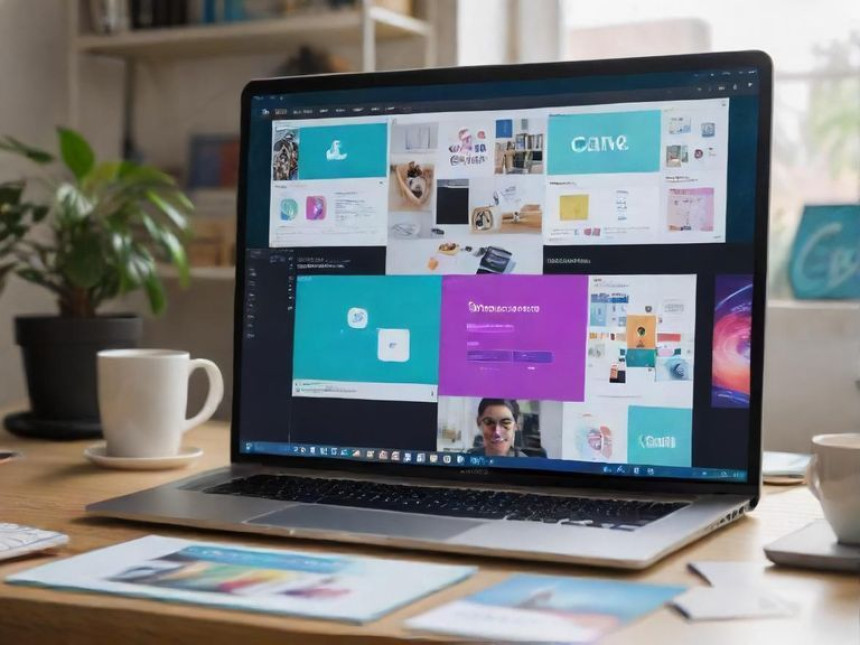
🎨 Use Canva AI to Create Visuals Faster — How-To
Use Canva AI to Create Visuals Faster — How-To. Get practical lessons and hands-on examples at AIComputerClasses in Indore to master digital marketing skills quickly. This article from AIComputerClasses Indore breaks down use canva ai to create visuals faster — how-to into actionable steps. Ideal for beginners and working professionals seeking fast skill gains. Follow practical exercises and tool-based examples to learn rapidly.
🎨 Use Canva AI to Create Visuals Faster — How-ToCreating beautiful, high-quality visuals used to take hours. But with Canva AI, designers, marketers, and creators can now produce engaging graphics in minutes — no professional design skills required.
At AI Computer Classes – Indore, students learn how to leverage Canva’s AI-powered tools to create designs faster, smarter, and with a professional touch. Whether you’re designing for social media, presentations, or branding, Canva AI can save you time while boosting creativity.
Canva AI is a suite of artificial intelligence tools built inside the Canva platform to make design easier and faster. It includes features like:
- Magic Design: Instantly create design templates from your ideas.
- Magic Write: Generate catchy content directly inside Canva.
- Text to Image: Turn text prompts into AI-generated visuals.
- Background Remover: Remove image backgrounds automatically.
💡 Example:
Type “Create a minimalist Instagram post about digital marketing trends” — Canva AI will generate multiple design options instantly!
🎯 Step 2: Getting Started with Canva AI- Visit canva.com and log in.
- Click on “Try Canva Magic Studio” to access AI tools.
- Choose what you want to design — a poster, social media post, presentation, or ad.
- Enter a text prompt describing your idea.
Canva’s AI will generate templates, images, and color combinations based on your prompt.
🧠 Pro Tip: Be specific with your prompts — mention style (e.g., “modern,” “professional”), colors, and purpose (e.g., “LinkedIn post about AI tools”).
Magic Design helps you create professional layouts instantly.
Here’s how it works:
- Upload an image or type a prompt.
- Canva AI generates 8+ ready-to-use templates.
- Customize text, fonts, and colors.
- Download or share directly on social media.
🎨 Example Prompt:
“Design a poster for AI Computer Classes in Indore promoting digital marketing workshops.”
Within seconds, Canva AI generates multiple poster designs matching your brand colors and theme.
Visuals alone don’t work — you need engaging content too!
Magic Write can help you generate:
- Captions for Instagram and LinkedIn
- Blog post outlines
- Ad copy or product descriptions
- Email headlines
💬 Example:
“Write an engaging caption for a Canva AI tutorial video.”
Canva’s Magic Write will instantly generate creative text options!🪄 Step 5: Generate Unique Images with “Text to Image”
Turn your imagination into visuals using the Text to Image tool:
- Click “Apps” → “Text to Image.”
- Enter your description, like “a futuristic classroom with AI-powered computers.”
- Choose style — photo, 3D, painting, or concept art.
- Canva AI creates multiple versions to choose from.
This tool is perfect for marketers creating custom brand visuals or thumbnails.
To design efficiently, combine Canva AI tools:
- Use Magic Write for text + Magic Design for layout.
- Add AI-generated images to make your design stand out.
- Apply Brand Kit to maintain consistency.
🚀 Example Workflow:
Create an Instagram carousel → Generate content using Magic Write → Add visuals via Text to Image → Auto-design with Magic Design → Download and post.
Result: Professional-quality post in under 10 minutes!
At AI Computer Classes, students learn Canva AI through real projects such as:
- Creating marketing posters and ads
- Designing business flyers and invoices
- Building social media brand kits
- Automating design workflows
You’ll get hands-on guidance and learn how to blend Canva AI with tools like ChatGPT, Power BI, Excel, and Python to enhance productivity.
💡 Join AI Computer Classes – Indore today!
Master digital tools with practical, project-based learning.
✅ Benefits of Using Canva AI✔ Saves hours of manual design work
✔ Generates unique visuals and ideas instantly
✔ Improves creativity and branding consistency
✔ Easy to use for non-designers
✔ Perfect for marketers, students, and freelancers
🌟 ConclusionCanva AI is a game-changer for digital marketers and creators. By combining AI-powered design with creativity, you can produce visually stunning content faster than ever before.
At AI Computer Classes – Indore, you’ll learn to create, customize, and automate designs using Canva AI — helping you build a professional portfolio in record time.
Start designing smarter — not harder! 🎨✨
📞 Contact AI Computer Classes – Indore
✉ Email: hello@aicomputerclasses.com
📱 Phone: +91 91113 33255
📍 Address: 208, Captain CS Naidu Building, near Greater Kailash Road, opposite School of Excellence For Eye, Opposite Grotto Arcade, Old Palasia, Indore, Madhya Pradesh 452018
🌐 Website: www.aicomputerclasses.com
Quick Tutorial: Introduction to Unit Testing in Python
Quick Tutorial: Introduction to Unit Testing in Python. Get practical lessons and hands-on...




