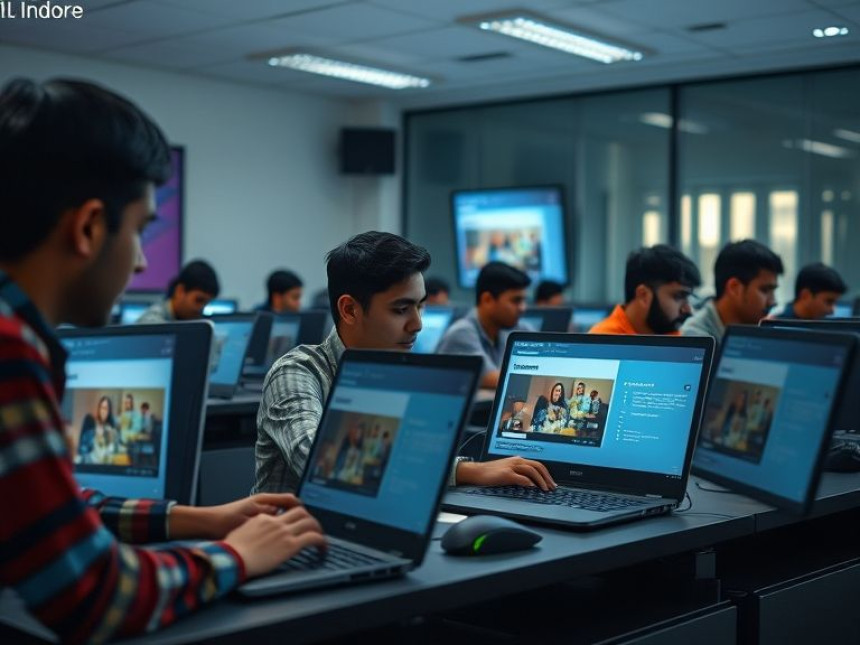💼 Master Excel Formulas to Automate Reports — Hands-On using TradingView
Master Excel Formulas to Automate Reports — Hands-On using TradingView. Get practical lessons and hands-on examples at AIComputerClasses in Indore to master computer & office skills quickly. This article from AIComputerClasses Indore breaks down master excel formulas to automate reports — hands-on using tradingview into actionable steps. Includes references to tools like ChatGPT, Power BI, Excel, Figma, or Python where appropriate. Ideal for beginners and working professionals seeking fast skill gains.
In 2025, data automation is no longer optional—it’s essential. Professionals in finance, marketing, and operations rely on tools like Microsoft Excel and TradingView to analyze and automate reports efficiently. Whether you're tracking stock performance or managing monthly sales data, mastering Excel formulas can save hours of manual work and help you make data-driven decisions faster.
At AI Computer Classes – Indore, we guide learners to use Excel not just as a spreadsheet tool but as a report automation engine. In this hands-on guide, you’ll learn how to connect Excel with TradingView insights, automate data entry, and create smart, reusable reporting systems that work for you.
💡 Learn from Experts at AI Computer Classes – Indore!
Boost your career with practical training in Excel, automation, and professional computing tools.
👉 Enroll today at AI Computer Classes
📍 Located in Old Palasia, Indore
📊 Why Automate Reports in Excel?Automation means less manual work and more insights. Instead of updating spreadsheets daily, you can create formulas and links that update automatically.
Benefits of Automating Reports:- Save time by reducing repetitive tasks
- Ensure accuracy and consistency
- Generate instant visual summaries with charts
- Make data-driven decisions faster
- Integrate data from tools like TradingView, Power BI, or Google Sheets
Excel’s advanced formulas—like VLOOKUP, INDEX-MATCH, and dynamic arrays—are key to achieving automation that feels almost like magic. ✨
Let’s break down how you can turn Excel into your personal reporting assistant.
1. Import Data from TradingViewExport your stock or crypto performance data from TradingView. Then, import it into Excel using:
Data → Get External Data → From Text/CSV
You can automate this import using Power Query, which refreshes the data connection with a single click.
2. Use Core Formulas for Dynamic ReportsHere are the essential formulas you’ll use:
- =VLOOKUP() – Fetch values based on a key
- =IF() – Apply logic to data
- =SUMIFS() and AVERAGEIFS() – Aggregate based on multiple conditions
- =TEXT() – Format numbers and dates professionally
- =INDEX() + MATCH() – Replace complex lookups
Example:
=IF(B2>100,"Profit","Loss")
This instantly classifies your TradingView entries into profit or loss reports.
Use the “Refresh All” feature in Excel to update all imported data automatically. You can also set refresh intervals if you’re working with live data feeds.
For advanced users, a short VBA script or Power Automate flow can help trigger daily updates without manual clicks.
Once your data is clean and dynamic, turn it into a dashboard:
- Add pivot tables to summarize large datasets
- Use Slicers and Timelines for filters
- Insert dynamic charts for trends
- Apply conditional formatting to highlight patterns
💡 Pro Tip: Use TradingView screenshots alongside Excel charts to show visual correlations between your data and live market trends.
💡 Learn from Experts at AI Computer Classes – Indore!
Transform your Excel knowledge into automation power.
👉 Join our Computer & Office Skills program today!
📍 Visit AI Computer Classes
⚙️ Real-World Example: Automating a Trading ReportImagine you track 10 stocks daily. Instead of manually updating prices:
- Connect TradingView export to Excel.
- Use VLOOKUP to match symbols with updated prices.
- Use IF and AVERAGEIFS to evaluate performance.
- Generate an automated “Top 5 Performing Stocks” list using SORT and FILTER.
With this setup, your entire trading report updates in seconds — no copy-paste required!
To go beyond, combine Excel automation with other software:
- Power BI for visual dashboards 📊
- ChatGPT for generating Excel formula suggestions 💬
- Python for web scraping or bulk data processing 🐍
- Tally Prime for financial synchronization 💰
AI Computer Classes helps you explore these integrations step by step with real data from your domain.
- Keep data clean: Remove duplicates and format numbers correctly.
- Document your formulas: Add comments for easy understanding.
- Use named ranges: Simplify long formulas and ensure stability.
- Secure your sheets: Protect formulas from accidental edits.
A clean, well-structured workbook ensures long-term accuracy and collaboration.
With AI features now embedded in Excel (like Copilot), users can write natural language commands such as “Create a weekly performance report” — and Excel will do it automatically. Combining this with TradingView data feeds opens doors to near real-time business insights.
Mastering these workflows today gives you a strong edge in tomorrow’s digital workplace.
💡 Learn from Experts at AI Computer Classes – Indore!
Gain professional command over Excel, Power BI, and automation tools with real-world applications.
📍 Old Palasia, Indore
🎯 Conclusion: Automate Smartly, Work EfficientlyAutomation isn’t about replacing people—it’s about empowering professionals to focus on what matters most: analysis and strategy. By mastering Excel formulas and integrating tools like TradingView, you can save hours each week and deliver reports that impress your managers or clients.
Start small. Build step-by-step automation. And with expert guidance from AI Computer Classes – Indore, you’ll soon create reports that update themselves!
📞 Contact AI Computer Classes – Indore
✉ Email: hello@aicomputerclasses.com
📱 Phone: +91 91113 33255
📍 Address: 208, Captain CS Naidu Building, near Greater Kailash Road, opposite School of Excellence For Eye, Opposite Grotto Arcade, Old Palasia, Indore, Madhya Pradesh 452018
🌐 Website: www.aicomputerclasses.com