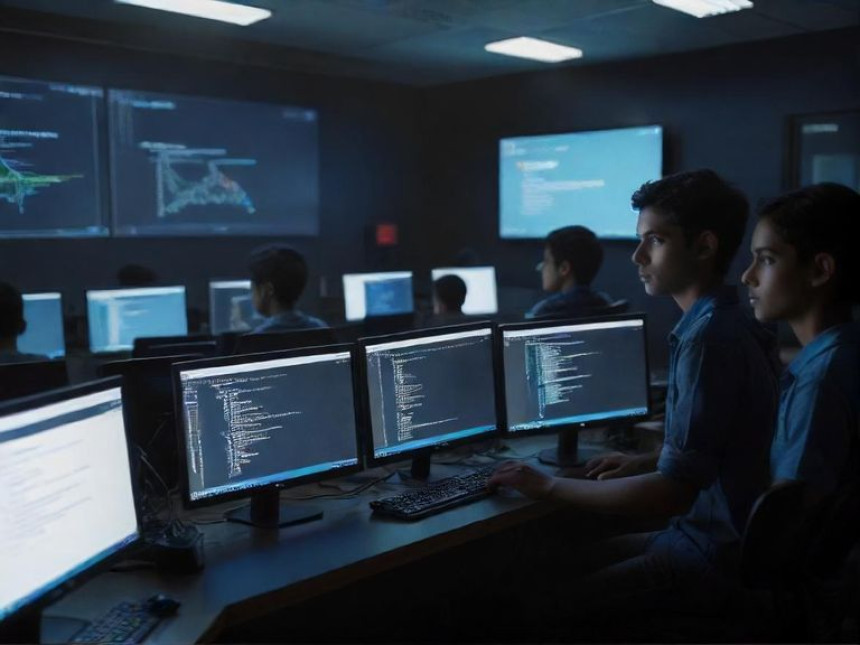📊 How-To: Create Simple Portfolio Allocation Strategies with Power BI
How-To: Create Simple Portfolio Allocation Strategies with Power BI. Get practical lessons and hands-on examples at AIComputerClasses in Indore to master trading & stock market skills quickly. This article from AIComputerClasses Indore breaks down how-to: create simple portfolio allocation strategies with power bi into actionable steps. Includes references to tools like ChatGPT, Power BI, Excel, Figma, or Python where appropriate. Follow practical exercises and tool-based examples to learn rapidly.
📊 How-To: Create Simple Portfolio Allocation Strategies with Power BIIn 2025, data-driven investing has become the backbone of successful trading strategies. One of the best ways to track and balance your investments is by creating a portfolio allocation strategy — and Power BI makes it easier than ever. This guide will show you how to design simple yet powerful dashboards that visualize your stock portfolio performance and optimize your asset mix using real-time data insights.
If you’re a beginner in the world of investing or data analytics, AI Computer Classes – Indore offers the perfect environment to help you learn both financial logic and the tools to automate it.
Portfolio allocation is the process of distributing your investment across different asset classes like:
- Stocks – for high returns but higher risk
- Bonds – for stability and fixed income
- Cash or Mutual Funds – for liquidity
The goal is to minimize risk while maximizing returns according to your risk appetite. For instance, a young investor may allocate 70% to stocks and 30% to bonds, while a retiree might prefer 40% stocks and 60% bonds.
Power BI transforms raw financial data into interactive visuals, enabling traders and investors to make smarter decisions.
Here’s why it’s a game-changer:
- Visualize portfolio diversification instantly.
- Compare returns vs. risk across different assets.
- Track historical performance of your holdings.
- Combine Excel or TradingView data directly with Power BI.
- Build real-time dashboards without coding.
💡 Learn from Experts at AI Computer Classes – Indore!
Get hands-on Power BI training to analyze your trading data with visual storytelling.
👉 Join our latest batch at AI Computer Classes
🧠 Step 1: Prepare Your Portfolio DataStart with a basic dataset in Excel:
Asset ClassInvestment (₹)Return (%)Risk (%)Stocks50,0001215Bonds30,00065Mutual Funds20,00087
Save this as portfolio_data.xlsx. You’ll import this into Power BI to create your dashboard.
- Open Power BI Desktop.
- Click on Get Data → Excel → portfolio_data.xlsx.
- Load your dataset.
Once loaded, Power BI will automatically detect column headers and prepare the data for visualization.
Now, let’s bring your data to life:
- Pie Chart – Show allocation percentage among asset classes.
- Clustered Column Chart – Compare returns and risks.
- Line Chart – Plot your returns over time.
- Card Visuals – Display total investment and average return.
You can format charts using your preferred color theme — for instance, green for growth and red for risk.
💡 Pro Tip:
Use Data Labels and Legends to make visuals easy to interpret at a glance.
🔍 Step 4: Analyze Risk-Return RatioUse DAX formulas in Power BI to calculate risk-adjusted returns:
RiskReturnRatio = DIVIDE(SUM('portfolio'[Return (%)]), SUM('portfolio'[Risk (%)]))
This simple formula helps identify which asset provides the best return per unit of risk.
You can then sort your visual by this ratio to prioritize investments.
📊 Step 5: Optimize Allocation with Power BI DashboardsOnce visuals are ready, arrange them into a cohesive dashboard view.
Here’s what your final dashboard might include:
- Portfolio overview pie chart
- Risk-return matrix
- Monthly return trend line
- Total portfolio value card
The dashboard will act as your personal financial cockpit — allowing you to track market trends and make adjustments accordingly.
Want to take it a step further? Connect Power BI API or Excel live links to update prices daily.
You can also use data from TradingView or Yahoo Finance API for live analytics.
💡 Learn from Experts at AI Computer Classes – Indore!
Our instructors will guide you in integrating Power BI with live stock market feeds to automate your reports.
📍 Located in Old Palasia, Indore
⚡ Common Mistakes to AvoidMany beginners make the following errors:
- Overloading dashboards with too many visuals
- Ignoring data refresh schedules
- Not using consistent data types (text vs. numeric)
- Forgetting to validate source data before analysis
Avoid these to keep your reports clean, accurate, and professional.
Let’s say your portfolio includes 5 asset classes: stocks, bonds, gold, crypto, and mutual funds.
You can create a Power BI dashboard that:
- Tracks daily price changes
- Calculates ROI (Return on Investment)
- Displays top-performing sectors
- Suggests rebalancing opportunities
This gives you an instant edge in managing your investments effectively.
Creating a portfolio allocation strategy with Power BI is not only simple but also incredibly powerful. With just a few clicks, you can visualize your investments, balance your risk, and make data-backed financial decisions.
At AI Computer Classes – Indore, we make sure you learn these practical skills step by step — combining finance, analytics, and visualization in one hands-on program.
Start your Power BI learning journey today and unlock the potential of smarter investing!
📞 Contact AI Computer Classes – Indore
✉ Email: hello@aicomputerclasses.com
📱 Phone: +91 91113 33255
📍 Address: 208, Captain CS Naidu Building, near Greater Kailash Road, opposite School of Excellence For Eye, Opposite Grotto Arcade, Old Palasia, Indore, Madhya Pradesh 452018
🌐 Website: www.aicomputerclasses.com