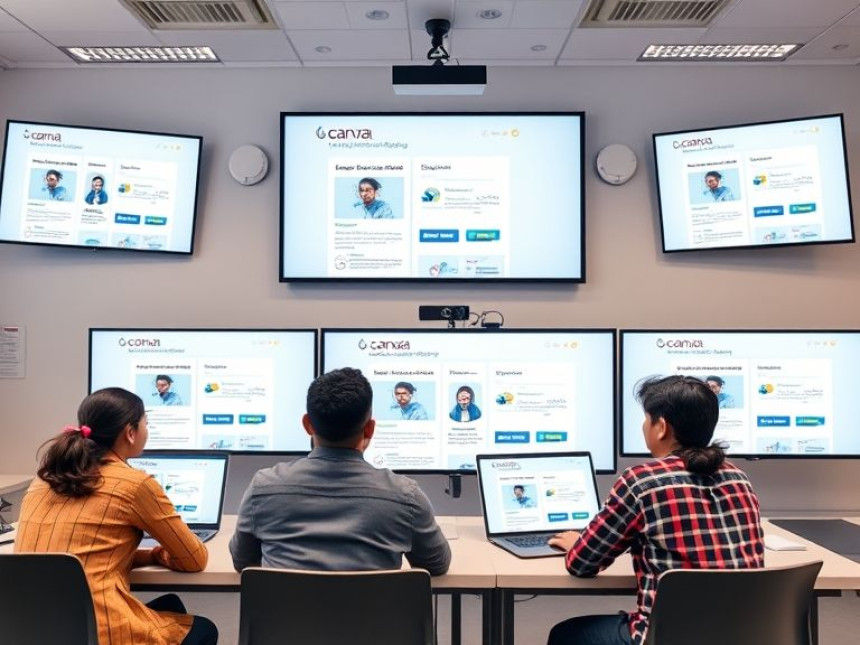🎨 How-To: Create Engaging Thumbnails for Reels
How-To: Create Engaging Thumbnails for Reels. Get practical lessons and hands-on examples at AIComputerClasses in Indore to master graphic design & multimedia skills quickly. Follow practical exercises and tool-based examples to learn rapidly. This article from AIComputerClasses Indore breaks down how-to: create engaging thumbnails for reels into actionable steps. Ideal for beginners and working professionals seeking fast skill gains.
.
Your reel’s thumbnail is your first impression — and in the world of fast-scrolling audiences, it can make or break your video’s performance.
In this AI Computer Classes Indore guide, you’ll learn how to design engaging thumbnails for Reels that capture attention, boost clicks, and reflect your content’s personality — all using beginner-friendly tools like Canva, Figma, or Photoshop.
A great thumbnail can:
- 🎯 Attract the right audience instantly.
- 📈 Improve your reel’s watch rate.
- 💬 Communicate the video’s theme in one glance.
- 🧠 Make your brand instantly recognizable.
It’s not just an image — it’s a visual hook that decides whether people tap play or scroll past.
Instagram Reels thumbnails use a 9:16 ratio (portrait format).
👉 Recommended Size: 1080 × 1920 pixels
When displayed on your profile grid, the thumbnail crops into a 1:1 square, so keep the main subject centered.
💡 Tip: Use Figma or Canva templates labeled “Instagram Reels Thumbnail” to start with perfect dimensions.
A vibrant and high-contrast background grabs attention.
Options include:
- Bold gradients (e.g., pink to orange or blue to purple)
- Blurred scene from the video itself
- Solid colors aligned with your brand palette
🧠 Example in Canva:
Search “Gradient Background,” pick a modern layout, and adjust hues to match your content tone.
🧍 Step 3: Add a Clear Subject or ImageYour thumbnail should feature:
- A clear face or main product (if relevant)
- Good lighting and expression
- No clutter — focus on one central visual
Use cutouts from the reel or take a dedicated photo.
In Figma, you can use Remove.bg plugin to erase backgrounds cleanly.
✍️ Step 4: Add Text That PopsText helps viewers understand your content instantly.
Follow the 3-Word Rule: Keep your headline short and bold.
Examples:
- “5 Editing Hacks”
- “Before & After”
- “Design in 1 Minute”
🖋️ Use fonts like:
- Anton (bold and readable)
- Poppins (clean and modern)
- Montserrat (professional look)
Use contrast — light text on dark backgrounds or vice versa.
Your personal or channel branding builds recognition.
Include:
- Your logo (bottom corner)
- Consistent color palette
- Small border or frame style unique to your content
💡 In Figma, use a component library for consistent branding across all thumbnails.
ToolBest ForHighlightsCanvaBeginnersFree templates, quick exportsFigmaCustom layoutsGrid systems, plugins, reusable componentsPhotoshopAdvanced usersPrecise photo edits, filters, and shadows
You can also integrate ChatGPT to generate catchy text ideas or color suggestions for your thumbnail titles.
Before finalizing:
- Check how it looks in profile grid view (1:1 crop).
- Compare your design with trending Reels in your niche.
- Ask: Would I tap on this video if I saw it?
Use A/B testing: Post two versions and compare engagement stats.
Let’s create a thumbnail for a reel titled “Top 3 Canva Hacks”:
- Open Canva → 1080x1920 template
- Pick a gradient background (orange & purple)
- Add your face cutout using “Background Remover”
- Add text: Top 3 Canva Hacks in bold white font
- Insert logo bottom-right corner
- Export as JPG and upload as thumbnail
✅ Result: Clean, catchy, and branded thumbnail ready to post.
At AI Computer Classes, Indore, you’ll master:
- Canva and Figma for social media design
- Typography, layout, and composition principles
- Branding consistency for Reels, Shorts, and YouTube
- Hands-on creative projects guided by experts
Perfect for students, freelancers, and professionals who want to design fast and smart.
Creating an engaging thumbnail is a blend of design, psychology, and storytelling.
Keep it bold, readable, and emotionally appealing — because your thumbnail decides if the story gets seen.
With the right design tools and mindset, you can turn every Reel into a scroll-stopping visual success.
📞 Contact AI Computer Classes – Indore
✉ Email: hello@aicomputerclasses.com
📱 Phone: +91 91113 33255
📍 Address: 208, Captain CS Naidu Building, near Greater Kailash Road, opposite School of Excellence For Eye, Opposite Grotto Arcade, Old Palasia, Indore, Madhya Pradesh 452018
🌐 Website: www.aicomputerclasses.com