Complete Guide: Make Dynamic Presentations with Slide Masters
Complete Guide: Make Dynamic Presentations with Slide Masters. Get practical lessons and hands-on examples at AIComputerClasses in Indore to master computer & office skills quickly. Follow practical exercises and tool-based examples to learn rapidly. Includes references to tools like ChatGPT, Power BI, Excel, Figma, or Python where appropriate. This article from AIComputerClasses Indore breaks down complete guide: make dynamic presentations with slide masters into actionable steps.
🎓 Complete Guide: Make Dynamic Presentations with Slide MastersIn today’s professional world, presentation skills are as important as technical knowledge. Whether you’re a student, business professional, or educator, creating visually appealing and consistent presentations can make a lasting impression.
That’s where Slide Masters in PowerPoint come in! They help you design clean, uniform, and dynamic presentations without having to format each slide manually.
At AI Computer Classes – Indore, we train learners to use tools like PowerPoint, Excel, and ChatGPT creatively to enhance productivity and presentation impact. Let’s explore how you can master Slide Masters and create presentations that stand out in 2025! 🚀
A Slide Master is like the backbone of your PowerPoint presentation. It controls the overall design, fonts, colors, background, and layout of all your slides.
Think of it as:- A master template that defines how every slide looks.
- A way to save time — change one element in the master, and it updates across all slides.
- The key to professional consistency in your presentations.
Example:
If you update the logo or title font in the Slide Master, it automatically applies to every slide in your presentation — no need to edit them one by one!
💡 Learn from Experts at AI Computer Classes – Indore!
Boost your skills with hands-on courses in MS Office, PowerPoint Design, and Computer Applications.
👉 Join our latest batch now at AI Computer Classes
📍 Located in Old Palasia, Indore
🎨 Why Use Slide Masters?Here are some top benefits of mastering this feature:
- Saves Time: Format once, apply everywhere.
- Ensures Consistency: Same font, color, and layout across all slides.
- Custom Branding: Add your logo or institute name easily.
- Professional Appeal: Clean and visually balanced slides enhance your credibility.
Many professionals at AI Computer Classes – Indore use Slide Masters to prepare presentation templates for clients, reports, and portfolio showcases.
To access the Slide Master:
- Open your PowerPoint presentation.
- Click on View → Slide Master.
- You’ll see a list of layouts under the main master slide.
Here, you can customize:
- Fonts and Colors
- Header and Footer
- Background Styles
- Logo Placement
This view helps you design reusable templates — perfect for teachers, marketers, or office professionals.
Let’s walk through an easy process to make a stunning Slide Master:
Step 1: Open the Slide Master TabGo to View → Slide Master in PowerPoint.
Step 2: Choose a Base LayoutSelect the top-most slide (the master). It controls the global settings.
Step 3: Customize Your Design- Add your logo or watermark.
- Choose a font theme that matches your brand.
- Apply color palettes for headings, text, and shapes.
- Add background graphics or gradients.
Each sub-slide layout (like Title Slide, Content Slide, Comparison Slide) can be adjusted to suit specific content types.
Step 5: Close Master ViewClick Close Master View to return to the normal mode.
Now all your slides follow the same clean design automatically!
💡 Upgrade Your Skills with AI Computer Classes – Indore!
Get hands-on experience in Office Productivity Tools, PowerPoint, and Excel Visualization.
🎯 Enroll now at AI Computer Classes
📍 Located in Old Palasia, Indore
🧰 Advanced Tips to Make Your Slides More DynamicOnce your Slide Master is ready, you can add creative touches to impress your audience.
1. Use SmartArt and IconsVisuals communicate faster. Insert icons or SmartArt to simplify data.
2. Add Subtle AnimationsUse light transitions like Fade or Morph for professional motion.
3. Integrate Data VisualizationsEmbed charts from Excel or Power BI dashboards to show real data trends.
4. Leverage AI ToolsUse ChatGPT to draft slide content, generate taglines, or rewrite bullet points for better clarity.
5. Create Interactive SlidesAdd hyperlinks to websites, charts, or embedded videos to keep your audience engaged.
Imagine a student preparing a final-year project presentation at AI Computer Classes – Indore.
Using Slide Masters:
- They design consistent slides for introduction, methodology, and results.
- Insert Excel charts for analysis.
- Use Power BI visuals for insights.
- Add AI-generated summaries using ChatGPT.
This approach saves time, ensures consistency, and gives the presentation a corporate-level finish — all with the power of Slide Masters.
💡 Master Professional Skills with AI Computer Classes – Indore!
Learn PowerPoint, Excel, and Data Tools from experts who train you with real projects.
🚀 Join now at AI Computer Classes
📍 Located in Old Palasia, Indore
🧭 ConclusionMastering Slide Masters is more than just a PowerPoint trick — it’s a productivity game changer.
You’ll not only save hours of repetitive work but also deliver presentations that look professional, branded, and engaging every time.
At AI Computer Classes – Indore, we make learning practical. Through our hands-on computer & office skills courses, you’ll gain the confidence to design, analyze, and present your ideas effectively — whether in a classroom or a boardroom.
✨ Start building your digital and presentation skills today!
📞 Contact AI Computer Classes – Indore
✉ Email: hello@aicomputerclasses.com
📱 Phone: +91 91113 33255
📍 Address: 208, Captain CS Naidu Building, near Greater Kailash Road, opposite School of Excellence For Eye, Opposite Grotto Arcade, Old Palasia, Indore, Madhya Pradesh 452018
🌐 Website: www.aicomputerclasses.com
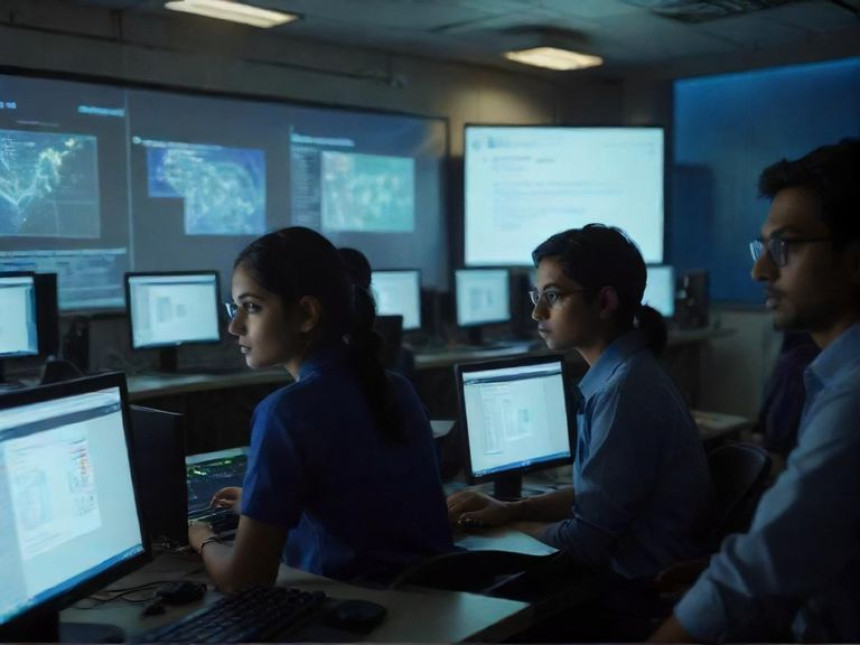
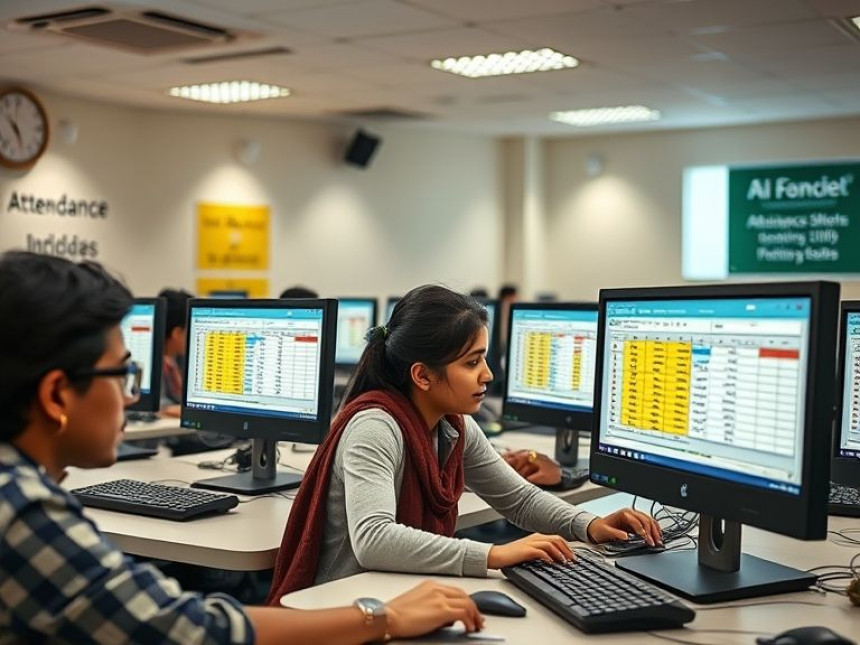


Use Grids and Layouts in Figma — Complete Guide using WordPress
Use Grids and Layouts in Figma — Complete Guide using WordPress. Get practical lessons and...
