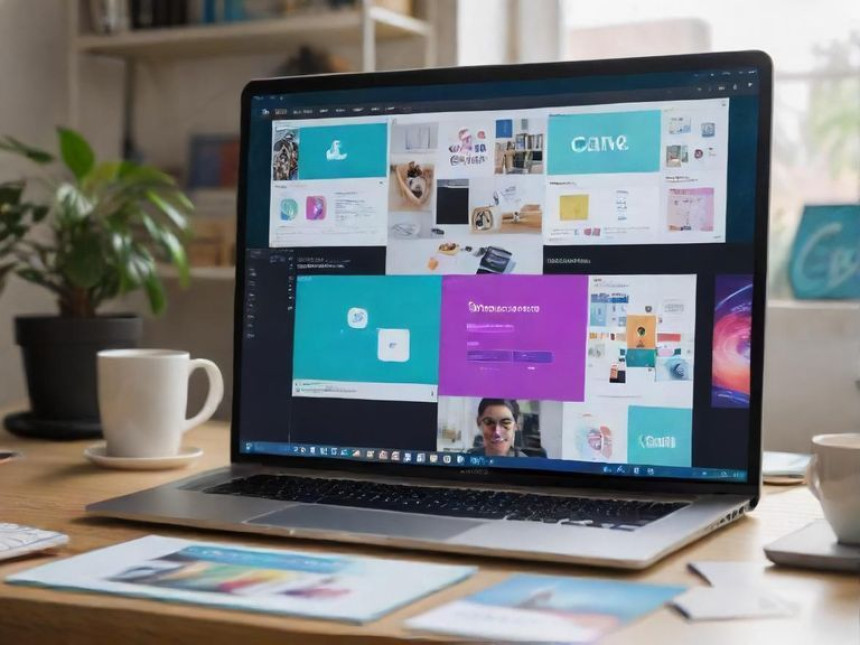Complete Guide: Create Simple Portfolio Allocation Strategies using Excel
Complete Guide: Create Simple Portfolio Allocation Strategies using Excel. Get practical lessons and hands-on examples at AIComputerClasses in Indore to master trading & stock market skills quickly. Ideal for beginners and working professionals seeking fast skill gains. Includes references to tools like ChatGPT, Power BI, Excel, Figma, or Python where appropriate. Follow practical exercises and tool-based examples to learn rapidly.
Complete Guide: Create Simple Portfolio Allocation Strategies using ExcelWhen it comes to smart investing, knowing how to allocate your portfolio effectively is one of the most crucial skills. In this hands-on guide from AI Computer Classes – Indore, you’ll learn how to create simple yet powerful portfolio allocation strategies using Microsoft Excel.
Even without expensive trading software, Excel can help you design, test, and visualize asset allocations to balance risk and return like a pro.
By the end of this guide, you’ll understand how to:
✅ Set up a portfolio allocation model in Excel.
✅ Assign weights to different assets.
✅ Calculate expected portfolio returns and risks.
✅ Visualize your portfolio using charts.
✅ Automate recalculations for quick rebalancing.
💼 Step 1: Set Up Your Asset DataStart by creating a simple data table with your selected assets.
Asset ClassInvestment (₹)Expected Return (%)Risk (%)Equity50,0001218Bonds30,00065Gold10,000810Cash10,00041
💡 Tip: Use realistic return and risk estimates from past performance data or market indices.
To know how much of your total capital is invested in each asset, use this Excel formula:
= Investment / SUM(Investment Range)
For example, if your investments are in cells B2:B5, use:
= B2 / SUM($B$2:$B$5)
This gives you weights that total 100%.
AssetWeightEquity0.50Bonds0.30Gold0.10Cash0.10
📊 Step 3: Calculate Expected Portfolio ReturnUse a weighted average formula:
=SUMPRODUCT(Return Range, Weight Range)
Example:
=SUMPRODUCT(C2:C5, E2:E5)
This gives your overall portfolio return based on each asset’s contribution.
In basic models, you can approximate risk using weighted averages too:
=SUMPRODUCT(D2:D5, E2:E5)
However, for more accurate risk estimation, include correlation coefficients between assets.
You can compute a variance-covariance matrix in Excel if you have historical data.
📈 Step 5: Visualize Your Portfolio AllocationUse Excel charts to create engaging visuals:
- Pie Chart → Shows percentage allocation by asset.
- Bar Chart → Compares return and risk side by side.
- Scatter Chart → Plots risk vs. return for each asset.
To create a pie chart:
- Select Asset Class and Weight columns.
- Go to Insert → Pie Chart → 2D Pie.
- Add labels and percentages.
💡 Visualization makes your allocation strategy clear and presentation-ready.
When market values change, your portfolio weights shift. Use Excel formulas and conditional formatting to identify when assets go beyond target allocations.
For example:
=IF(CurrentWeight>TargetWeight*1.05,"Rebalance","OK")
This tells you when to rebalance the portfolio automatically.
Excel’s Solver Add-in can help you find the optimal portfolio allocation by minimizing risk or maximizing return.
Steps:
- Enable Solver from Add-ins.
- Set objective: Maximize total return.
- Add constraints:
- Total weight = 1
- Risk < 10% (optional)
- Click Solve to find the best mix.
💡 This is a great way to simulate professional portfolio optimization models used in finance.
Once you’ve built your Excel model, you can:
- Use ChatGPT to explain insights in plain English.
- Use Power BI to create interactive dashboards for investors.
Example ChatGPT prompt:
“Explain the performance of a portfolio with 50% equity, 30% bonds, and 20% gold.”🏁 Conclusion
Creating simple portfolio allocation strategies using Excel is a must-learn skill for anyone interested in the stock market. You don’t need advanced trading platforms — just Excel and clear logic.
At AI Computer Classes – Indore, students learn to build, test, and optimize such financial models hands-on. Whether you’re managing your own money or planning a career in finance, these Excel skills give you a competitive edge.
📞 Contact AI Computer Classes – Indore
✉ Email: hello@aicomputerclasses.com
📱 Phone: +91 91113 33255
📍 Address: 208, Captain CS Naidu Building, near Greater Kailash Road, opposite School of Excellence For Eye, Opposite Grotto Arcade, Old Palasia, Indore, Madhya Pradesh 452018
🌐 Website: www.aicomputerclasses.com